Create/Modify Locate
Define Condition(s) for Locating/Highlighting Loaded Drillholes
Use the Create/Modify Locate option to define conditions for locating loaded drillholes. If a hole meets the specified conditions, then it is then highlighted with a coloured square at the hole's collar.
You can locate drillholes that meet all of the conditions (either a single interval or multiple intervals can satisfy all of the conditions) or a single condition. You can also refine your search by using the results of a previous locate.
It is also possible to save the conditions with the design (datasheet) and use them on other databases created from the design.
Requirements
Prior to beginning this function you will need to first establish the database record definitions for the FROM and TO fields for the tables you plan to use as your search criteria. Â If you have not established these definitions you will be able to start the process, however, an error message will appear when you click the Locate button.
Instructions
On the Geology menu, point to Drilling Utilities, and then click Create/Modify Locate to display the Locate - Definition panel.
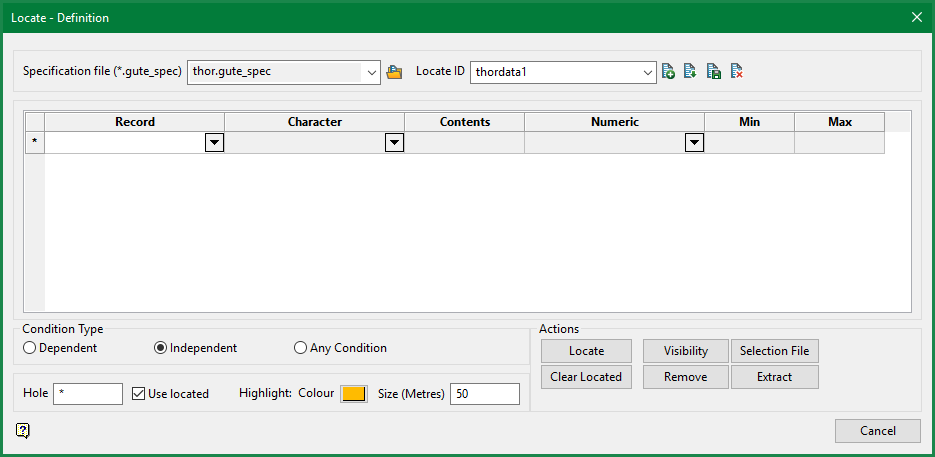
Specification file ( *.gute_spec )
Select the specification file that you want to use.
Locate ID
Enter or select the name of the definition identifier that you want to view/modify. The list contains all of the definition identifiers stored in the nominated.gute_spec file. To create a new definition identifier, enter the identifier name before clicking OK.
Record
You need at least one condition to locate a selection of drillholes. Â A condition must include a record, a data type, and a value (or range of values) corresponding to that data type. Â When looking at the record that needs to be filled in you will see six headers across the top. (See Diagram 1.) Â There are really only three types of fields present:
-
The first column Record of the grid shows the tables making up the drillhole database. This field is mandatory.
-
Character and Contents in the second and third columns are for alpha fields and their values. Â This field is only mandatory if you are searching by character-based criteria such as rock type, geology, DHID, etc. Â The Character field is a drop-down list that is populated automatically based on what is in the database. Â The Contents field needs to be filled in by the user.
-
Numeric, Min and Max columns are for numeric fields and their range of values. Â This field is only mandatory if you are searching by numeric-based criteria such as assay value, LECO, fuel value, etc. Â The Numeric field is a drop-down list that is populated automatically based on what is in the database. Â The Min and Max fields need to be filled in by the user.
Note: All entries are case-sensitive. Â "Au" is not the same as "au" or "AU".
Condition Type
Dependent
All of the conditions are satisfied by a single interval per hole. Conditions are checked in an order and by the record type.
Independent
All of the conditions are satisfied by one or more intervals per hole.
Any Condition
At least one condition is satisfied per hole.
Highlighting the selected drillholes
The result of the search will be shown as highlighted squares around the collars of the drillholes. Â Select the Highlight colour and adjust the Size of the square. The default size is 50m from centre to the edge, making the squares 100 x 100 sq. metres.
Hole
Enter the name of the drillholes to highlight. Multi-character (*) and single character (%) wildcards are allowed.
Use located
Select this check box to restrict the database search to holes located from previous searches. The search will be limited to the located holes - thus reducing the search time. The search will not be restricted to a previously defined interval, but will include all intervals in the previously located holes.
When you have completed your search criteria, click  to initiate the search.
to initiate the search.
The definition is then saved in the.gute_spec file, as well as attached to the datasheet (design). This means that any database that uses the datasheet will be able to access this locate definition.
Note: If no drillholes have been found this panel will be displayed with no highlighted drillholes displayed in the background.
Actions
Extract
You can export the drillhole data to a database or CSV file.
Note: While exporting to CSV, if the first character of a text field other than key field is a double quote character and provided that it is the only double quote character in the text, the starting double quote will be removed to avoid formatting issues in CSV file.
After you have completed all your searches, simply click Cancel to exit the function.

