Advanced Split Definition 
Use the Advanced Split Definition option to specify the relationship between splits and merges. The information defined through this option will be stored in a nominated Advanced Splits Definition file ( .ad_split).
Advanced Splits Definition files are named using the following naming convention:
<name>.ad_split
Instructions
On the Geology menu, point to Drilling Utilities, then click Advanced Split Definition.
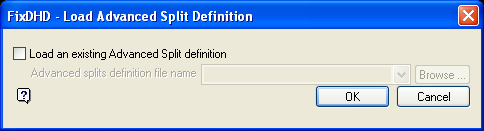
This panel allows you to load an existing Advanced Splits Definition file or, if applicable, create a new one.
To load an existing definition file, check the Load an existing Advanced Split definition check box and select the necessary file from the drop-down list. The drop-down list displays all .ad_split files found in the current working directory. Click Browse to select a file from another location.
To create a new definition file, clear the Load an existing Advanced Split definition check box and select the OK button.
Select OK.
The following panel is then displayed.
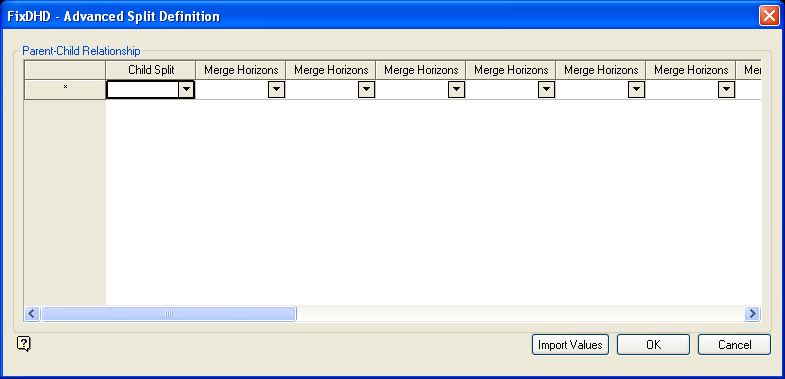
Advanced Split Definition panel
The lowest level of the split is specified through the Child Split column. The horizons into which that horizon merges are specified (in the order of merging) through the Merge Horizons columns.
The panel utilises grid controls to manage the grid information, i.e. right-click context menus, that allow you to perform options such as hiding columns, cutting, copying, and pasting cells, and inserting and deleting rows. Right-click in the grid area to display the context menu. Descriptions of the available options are listed below.
-
Use the Select Columns option to choose which grid columns to display in the panel, and optionally save the selection to a template for future use. Alternatively, select cells and click Hide Columns to hide the respective columns directly.
-
Select cells and use the Cut, Copy, and Paste options to duplicate or move cell entries.
-
Select a cell in a row of interest and use the various insert and delete row options to manage the records in the grid.
-
Click Clear Cells to clear the contents of a selection.
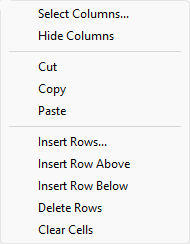
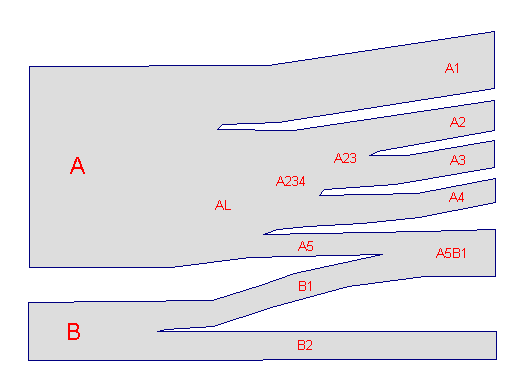
Diagram 1 - Graphical View
Using the example in Diagram 1, the entries on the panel would be:
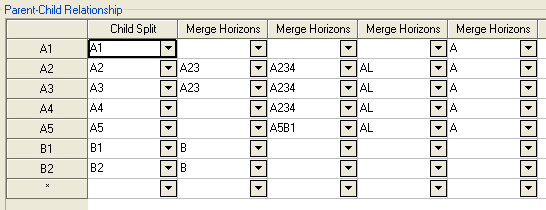
Select the Import Values button to use the definitions contained in another file. Once selected, the Import Values from Horizon List panel displays.
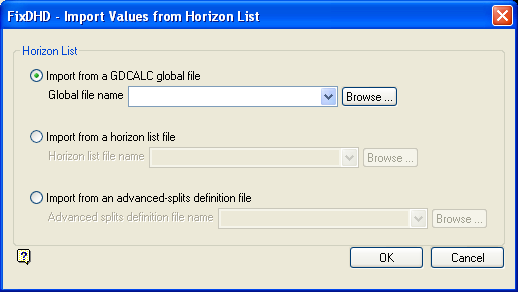
Import Values from Horizon List panel
Select the OK button to return to the Advanced Split Definition panel.
Select OK.
The split definitions will be saved to the Advanced Splits Definition file. If you are creating a new definition file, then Save Advanced Split Definition panel displays.
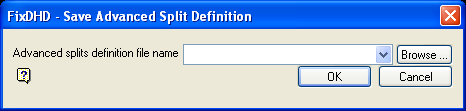
Save Advanced Split Definition panel
Specify the file that will be used to store the split definitions. The drop-down list contains all .ad_split files found in your current working directory. Click Browse to select a file from another location. If you select an existing file, then the values in the chosen file will be overwritten with the new definitions.
To create a new file, enter the file name and file extension.
Select OK.

