Horizon List
Create and Edit Horizon Lists
Use the Horizon List option to create and edit horizon lists. If working with stratigraphic data, the Geology > Drilling Utilities > Horizon List option defines depositional seams in descending order. Horizon lists are used for stratigraphic options such as grid models or drilling sections. You can create a Horizon list manually or automatically.
Note: A horizon must be defined in Database Record Definitions before automatically generating horizons.
Instructions
On the Geology menu, point to Drilling Utilities, and then click Horizon List to display the Globals - Horizon and Splits Lists panel.
The horizon list is stored in a.gdc_glob file. If this file does not already exist in the working directory, you are prompted to create one. Click Yes when prompted, and Vulcan automatically creates the.gdc_glob file.
The panel consists of the following branches:
- Load Glob File
- Horizon List
- Splits List
- Save Glob File
Load Glob File
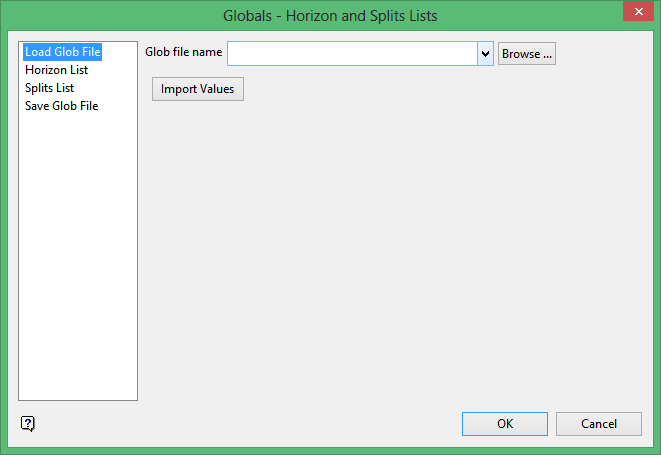
Use this panel to import horizons from an existing.gdc_glob file. If a horizon list does not exist for this project, ignore this pane and go to the Horizon List pane.
Note: Although there is no limit to the number of glob files that can be loaded/saved, it may be impractical to work with more than 500 horizons.
Horizon List
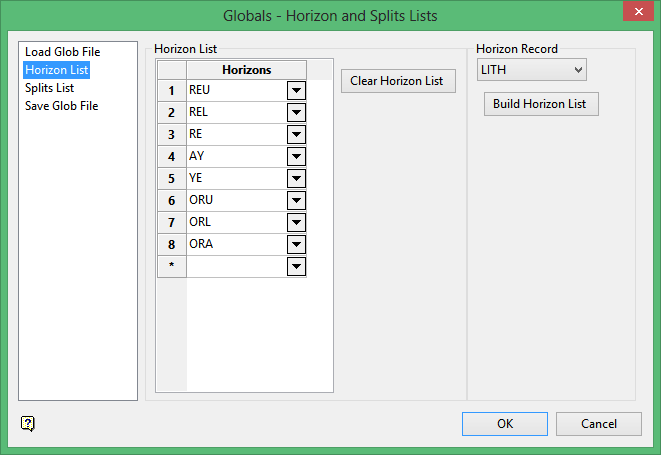
Enter horizons into Horizon List fields or click Build Horizon List to generate fields automatically from the field defined in Geology > Drilling Utilities > Database Record Definition.
To create a legend with all Horizons, copy and paste the Horizons into an appropriate dialog box in the Analyse > Legend Edit > Create menu.
Note: Build Horizon List can help find errors in the database.
Splits List
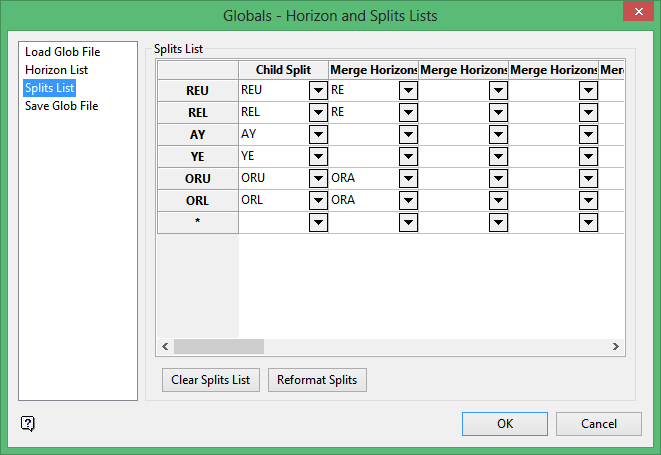
Split List defines the splitting relationship of seams. Seams with no splits are listed under the Child Split column. Seams with splitting should be defined with the smallest degree of splitting in the Child Split column, merging with bigger seams to the right. The parent seam should be the last seam merged into on the right.
Save Glob File
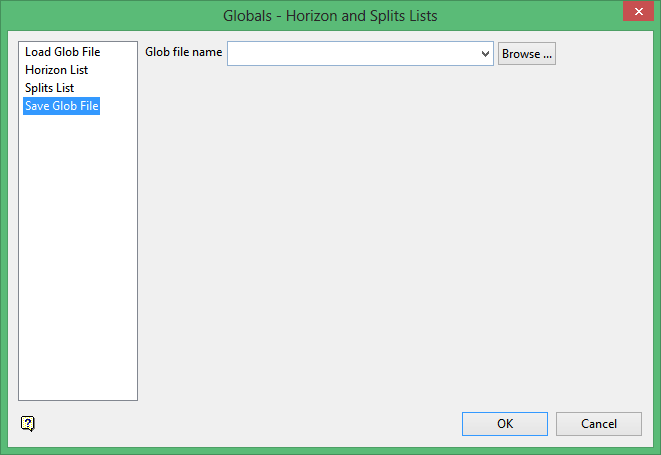
Select a location for the saved file and click OK.

