In Situ
Use the In Situ option to calculate approximate reserves for a nominated horizon, usually a coal seam, for selected blocks or polygons. These figures are displayed as a formatted list in the Report Window of Vulcan.
The reserves information displayed on the screen is placed into a report-listing file. The information may also be written to a file in spreadsheet format.
Note: Because an average thickness for the entire polygon is used in the calculation, you should be aware that the values produced in this option are approximate and should therefore only be used as an indication of reserves. Generally, the larger the polygon to be reserved and the smaller the cell size of the grid, the more accurate the reserves estimate.
Besides the polygons or blocks in which reserves are to be calculated, you will also need to have created a horizon isopach grid for the horizons to be reserved. For example, a seam thickness grid (seam.), an overburden thickness grid (horizon.) etc. The Directory option (under the Model Grid Mesh Surfaces submenu) can be used to list available grid models. The
This option also calculates tonnage in the polygon/block, and a density grid ( <horizon>. rdg ) or constant must be specified. As well as calculating volumes and tonnages, you may optionally calculate minimum, maximum and average qualities for the polygon/block by nominating quality models.
Although the grids have to already exist for this option, they don't have to be loaded onto the screen.
To reduce the input of specifications for this option, a reserve calculation scheme (Reserves section in the <proj>. scd file) can be configured through a text editor. The file would include the horizon names, thickness, density and any quality variables. The Reserves section may contain different reserves schemes for each project. For example, a separate scheme for each horizon or coal seam to be reserved. Alternatively, you may set up a single reserves scheme that contains all of the horizons or seams to be reserved. See Appendix A for an example of a Reserves section in the . scd file.
The instructions below assume that no Reserves section exists in the . scd file.
Instructions
On the Geology menu, point to Grid Reserves, and then click In Situ to display the Insitu Reserves panel.
Paginate individual blocks
Select this check box to create a file that contains a page break after each block, i.e. each printed page of the report contains the reserves for only one block.
Create spread sheet
Select this check box to create a spreadsheet. You will need to specify a spreadsheet name (a maximum of 42 alphanumeric characters) and the field separator. The field separator can be a comma, tab or space. The field separator can be manually entered in full, i.e. the word "comma" not the symbol, or selected from the available drop-down list.
Include total
Select this check box to include the total geological reserves amount, i.e. total area or thickness, in the resulting spreadsheet.
Include minimum/maximum thickness
Select this check box to include the minimum and maximum thickness values in the resulting spreadsheet.
Click OK.
The Multiple Selection box is then displayed. This allows you to select the blocks or polygons by category.
Note: If a Reserves section has been set up in the.scd file and only one reserves scheme is present, then the calculations will be performed using the parameters defined in that scheme. If more than one reserves scheme has been set up, then a list displays showing all of the reserves schemes present in the.scd file. You can then select a scheme from the list, and the calculations will be performed using those parameters.
Once the block/polygons have been selected, the following panel displays.
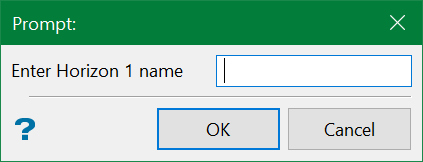
Enter the horizon name. A grid of the nominated horizon/seam must already exist. The horizon name must also be the same as the grid horizon name.
Click OK.
The following panel is then displayed.
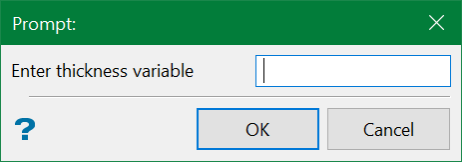
Enter thickness variable. The thickness variable is usually TK.
Click OK.
The following panel is then displayed.
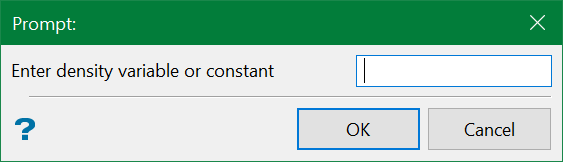
Enter a density variable. The density variable is usually RD. If a density grid ( <seam>.< rdg ) for the nominated horizon/seam exists, then this can be entered. Alternatively, a density constant can be entered. To prevent the program from looking for a grid, a constant needs to be prefixed with an ampersand (&), for example &1.45.
Click OK.
The following panel is then displayed.
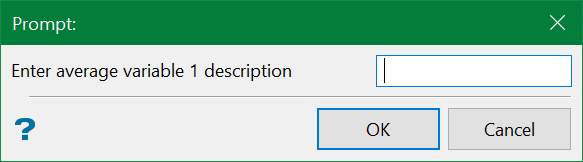
Enter average variable description. If any quality parameters such as ash, specific energy, sulphur etc. are required in the calculations, then a name or description can be entered, for example Ash.
Select OK.
The following panel is then displayed.
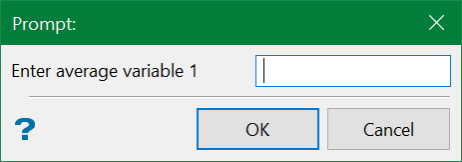
Enter average variable. Enter the two character variable code for the quality parameter, for example AS for Ash.
Click OK.
You are then returned to the Enter average description prompt. To exit the process, leave the Enter average variable description field blank and select OK.
The calculations are then displayed in the Report Window of Vulcan. The calculations include the area of the polygon, approximate volume and tonnage, minimum, maximum and average values for the specified thickness, density and any quality variables. The calculations are saved in your current working directory under the name reserves.insitu_list.

