Pre Drilling Process
Decodes drillhole segments to be used in Implicit Modelling and regularizes the segments (replaces) those that are not needed in the model.
Instructions
On the Geology menu, point to Implicit Modelling, and then click Pre Drilling Process to display the Pre Drilling Process panel.
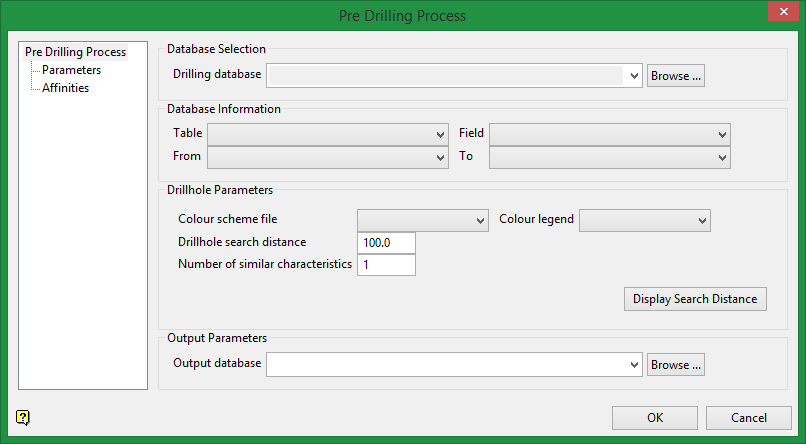
Database Selection
The first panel is used to set the database parameters.
Drilling database
Select the input drilling database.
Database Information
From the Table drop-down list select the database table that holds the information upon which the model will be based, such as GEOLOGY, ASSAY, etc. The remaining fields may or may not be automatically filled in depending on spelling of the field names.
Note: If Field, From, and To are not automatically populated, synonyms will need to be selected for each.
Drillhole Parameters
Colour scheme file / Colour legend
Select a colour legend and scheme.
Drillhole search distance
Enter the radius to search for others drillholes with the same rock type. Â If one or more is found, then the drillhole will not be processed since the current rock type could have continuity. Â To see the radius, click the button Display Search Distance.
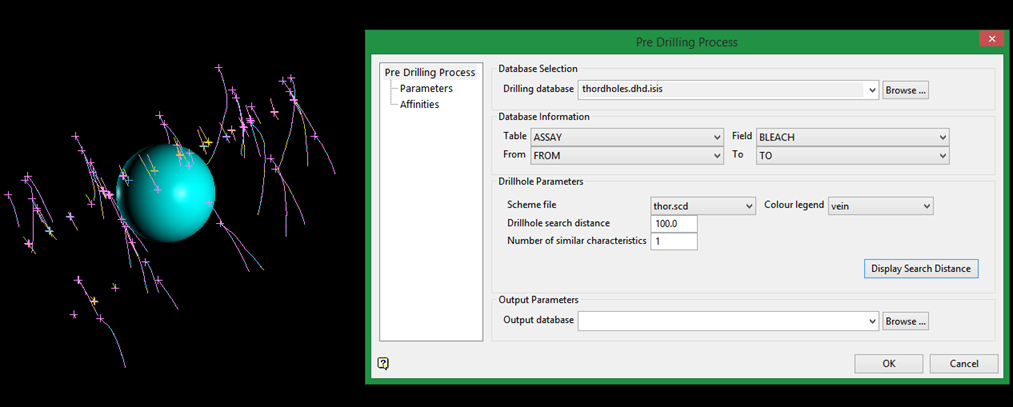
Number of similar characteristics
Enter the number of characteristics (or similarities) you want to consider when looking for drillholes.
Output Parameters
Output database
Select the output database from the drop-down list, or browse for using the Browse button. The output database can be the same, a new, or an existing database
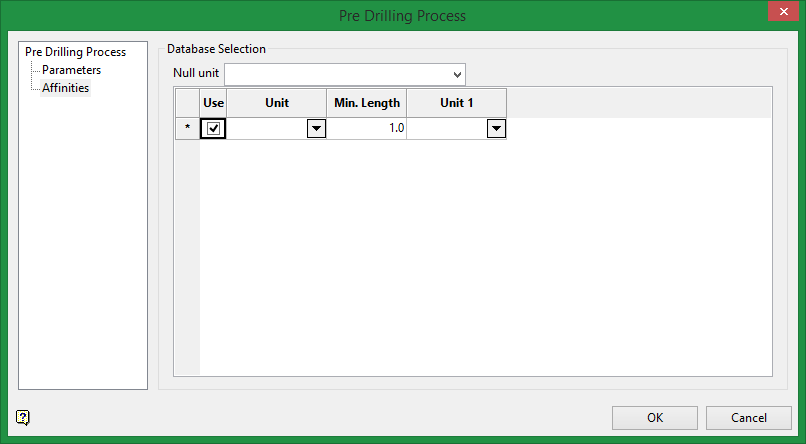
Database Selection
The second panel is used for the replacement process
Use
Choose which unit to process.
Unit
Use the drop-down list to select the rock type (or unit).
Min. Length
Enter a minimum drillhole interval length. The drillhole interval needs to be greater than the TO length or it will be processed.
Unit 1
These are the replacement units that will be processed and are ordered by priority. The number of unit columns corresponds to the Number of similar characteristics selected in the first panel. For example, if one similar characteristic was selected, then the table on this panel will have one column labelled Unit 1. If two similar characteristics were selected, then there will be two columns labelled Unit 1 and Unit 2, etc.
Null unit
Enter a null unit. Any empty database intervals will be replaced with this value.

