Contour
Use the Contour option to contour samples that lie in a nominated polygon by any field associated with a sample.Instructions
- Select Geology > Sampling > Contour
Select the samples to contour and cancel when finished selecting samples.
The Samples Contours panel is then displayed: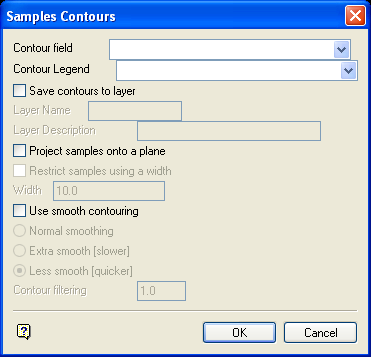
Contour field
Enter or select from the drop-down list, the sample field (in the currently open samples database) that will be used for the contouring.
Contour Legend
Enter or select from the drop-down list, the colour legend (in the Contour colour scheme) that will be used for the specified field.
Save contours to layer
Select this check box to save the generated contours in a layer. Enter a description to further describe the contents of this layer. The description can be up to 80 alphanumeric characters and may include spaces. If a description is not entered, then a default description will be used instead. If the chosen layer already has an assigned description, the description displays when the layer is selected. Existing layer descriptions can be overwritten.
Project samples onto a plane
Select this check box to define the contour plane. All samples are projected onto this plane and are contoured according to the plane"s orientation.
Restrict samples using a width
Select this check box to restrict the samples using a width. This is useful when contouring samples in section or plan. If this check box is selected, then you will need to specify the width. Any sample in the specified width of the plane will be selected, with all other samples being ignored.
Use smooth contouring
Select this check box to produce smooth contours of the samples.
Smoothing is performed by subcelling the triangulated surface produced during the contouring process. The degree of subcelling determines the " smoothness" of the contours. Subcell values are determined from 5th order spline patches. A subcell resolution of 1 gives 4 subcells, a resolution of 2 gives 16, a resolution of 3 gives 64 etc.Normal smoothingThis option performs contouring with aSelect OK.
You will then be prompted to pick a bounding polygon. Upon selection, the samples in that polygon are contoured. If you chose to project the samples onto a plane, then the Contouring Plane panel displays before the samples are contoured.
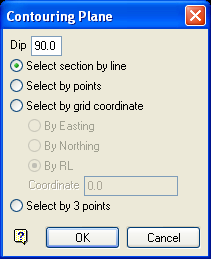
Contouring Plane Panel

