Import Attributes
Use the Import Attributes option to assign attributes to existing samples in the samples database. This option requires a script file to be set up, which will convert raw data files into a usable merge file. This script file must be specified in the Merging section of the .smp file.
The script file can do any sort of manipulation, but if the raw data file is ready for merging, then use the example script below.
Example - Script File
# # Preparation file # # $1 is the directory containing raw data files # $2 is the name(s) of the raw data # cd $1 cp $2 $3
The last two lines of the above script file copies the raw data files into the usable data file. A usable data file is a file with a single sample"s information on each line. This is typical of what comes from the lab.
Example output
SM28383 0.0 1.23 SM19282 10.0 0.04 SM19273 2.3 1.11 etc.
where:
SM28383 = sample ID,
0.0 = AU grade,
1.23 = AG grade.
The Import Attributes option merges the information on a sample group by sample group basis. You select which sample groups to merge and the system scans the data file for any matching samples.
The Report Window of Vulcan will be used to display the number of matching and non-matching samples.
Instructions
Select Geology > Sampling > Import Attributes to display the Import Attributes panel.
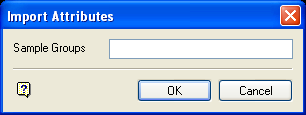
Sample Groups
Enter the name of the sample group that will be searched for samples with which to merge attributes. Wildcards can be used to search multiple sample groups.
Click OK.
A window is then displayed in which the specified script (specified in the Merging section of the . smp file) is executed. This script prepares the attributes for merging.
If the attributes are prepared correctly, then you will be asked whether or not to merge them.
Merge attributes searches the specified sample groups for samples that match the attributes being merged. The number of matching and non-matching samples is reported in the Report Window.
Don't merge exits the option.

