ASCII Import
Import structural data from an ASCII file
The ASCII Import option to import structural data from an ASCII file into a structural database.
Instructions
On the Geotech menu, point to Utilities, then click ASCII Import.
Depending on whether there is a specification file in the project directory, one of two panels displays:
If there is a specification file in the project directory, the following panel displays.
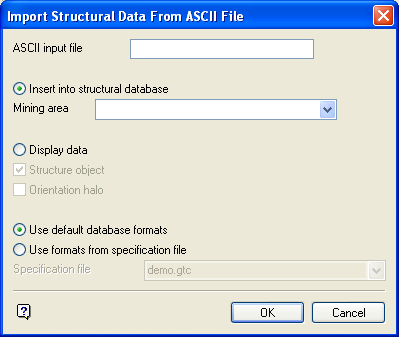
Import Structural Data From ASCII File panel (with specification file in project directory)
Because there is a specification file in the project directory, the options, Use default database formats and Use formats from specification file are available at the bottom of the panel.
If there is no specification file in the project directory, the following panel displays.
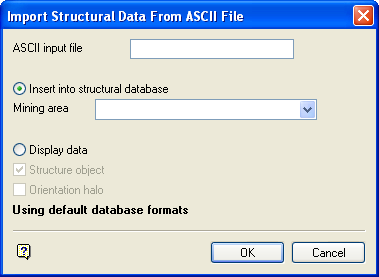
Import Structural Data From ASCII File panel ( no specification file in project directory)
The option of using default database formats or formats from a specification file are not necessary. Therefore, the Use default database formats, the Use formats from specification file, and the Specification file drop-down are not available, and the statement, Using default database formats " is instead displayed.
ASCII input file
Enter the name of the ASCII file containing the structural data to be imported into the structural database. Each line in the file must correspond to a structural data record, and be prefixed by the record number for the record GEOTEC.
2 BEDDING 32 343 B 34543 G34 4
Without the 2 at the start of each line the importing will not work correctly. The data may be imported with unpredictable results. However, usually this situation will be detected and an error message displays. Only GEOTEC records can be specified in the ASCII file being imported. HEADER records are ignored.
The structural data can either be inserted directly into the currently open structural database, or it can be displayed as manually entered data.
Insert into structural database
Select this option to insert the structural data directly into the currently open structural database. The new records containing the imported structural data will be inserted after the record containing the Mining area name. The search for the mining area in the structural database is case sensitive, that is M is different from m.
This option cannot be undone, it is important that the data is correct before modifying the database. Once the import is complete, the database should be checked using Isis.
Display data
Select this option to load the structural data as manually entered data. The structural database is not modified in any way. This option is recommended as a first step to verify that the data is being interpreted correctly before inserting it into the structural database. Refer to the Load To 3D option (under the Geotech > Display submenu) for a full explanation on display types, i.e. structural object, orientation halo.
For those projects with a specification file in the project directory, select from the following options:
Use default database formats
Select this option to import data using the field formats defined in the structural datasheet. The fields are selected upon completion of the current panel. This option is useful for such operations as the selective movement of data between structural databases sharing the same datasheet.
Use formats from specification file
Select this option to import the data using the formats from a chosen Geotechnical Specification file ( .gtc ).
Select OK.
The import process is then started.

