Remove by Name
Use this option to remove triangulation models from the screen based on their name.
Instructions
On the Model menu, point to Triangle Files, then click Remove by Name.

Follow these steps.
-
Specify the triangulation(s) to be removed from the screen by entering search criteria in the Triangulation name field. Wildcards (
*> for a multi-character and?> for a single-character wildcard) may be used in the entry. -
Select the Pick from list checkbox to select certain triangulations from those matching the defined naming criteria in a displayed list after clicking OK in the panel.
Note: If this checkbox is not selected, then all triangulations that match the entered Triangulation name will be removed from the screen without any further input.
In the panel that displays if the checkbox is selected, you can enter text in the Pattern field to select matching triangulation names with the Apply Pattern button, or you can select triangulations from the list manually. The Pattern field also accepts wildcard characters.
To highlight multiple list items at once, use the left mouse option in combination with the
Shiftkey (this is for items that are adjacent in the list; for non-adjacent items, use theCtrlkey and the left mouse option).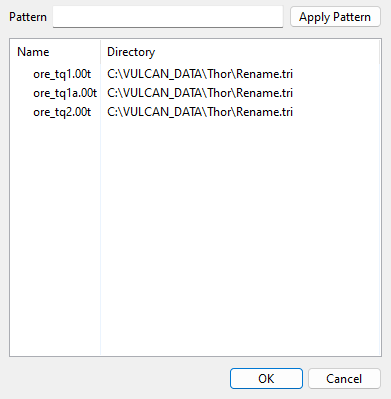
-
Click OK. The selected triangulations are removed from the screen.

