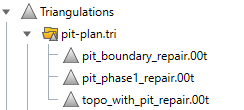Repair
Use this to repair invalid triangulations without changing volume characteristics.
Instructions
On the Model menu, point to Triangle Utility, then click Repair.
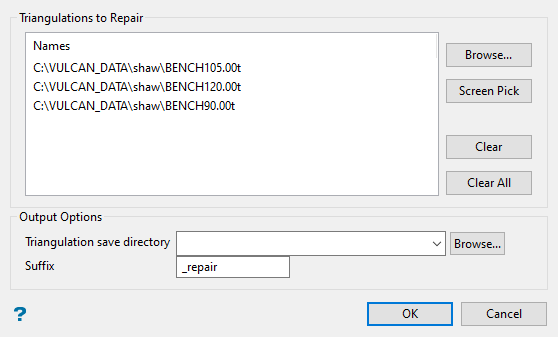
Steps:
-
Select the triangulations you want to check. Multiple triangulations can be checked and repaired at the same time.
-
Choose the directory where you want to save the resulting triangulations. By default, the current working directory will be used.
-
Enter a suffix to attach to the name of any triangulation that is repaired. Unaffected triangulations will not be renamed.
-
Click OK.
The browse button will display the following panel.
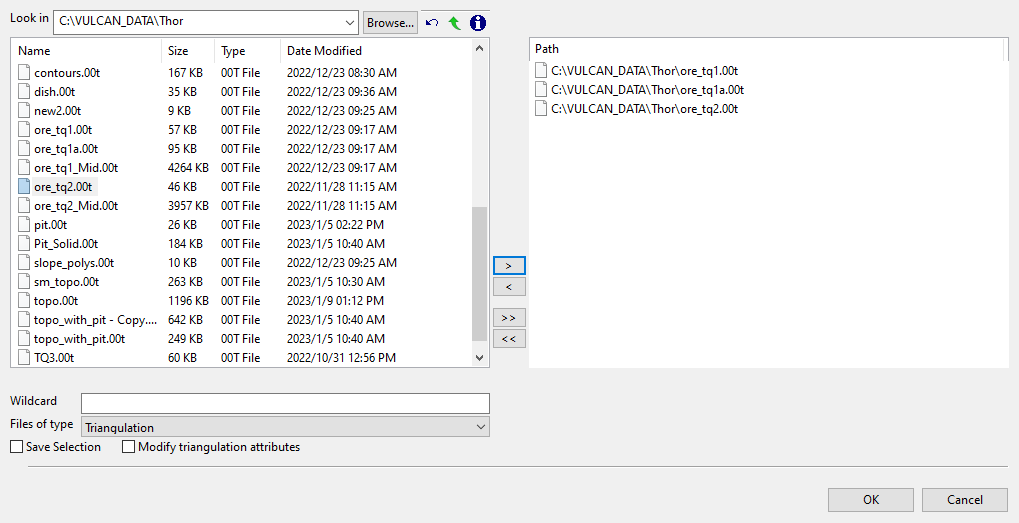
File Selection
Browse for files using the Browse button, or use the interface showing the available grid files in the current working directory.
Click on the name of the file(s) you want to select. Use the  icons to go to the last folder visited, go up one level, or change the way details are viewed in the window.
icons to go to the last folder visited, go up one level, or change the way details are viewed in the window.
To highlight multiple files that are adjacent to each other in the list, hold down the Shift key and click the first and last file names in that section of the list.
To highlight multiple non-adjacent files, hold down the Ctrl key while you click the file names.
Move the items to the selection list on the right side of the panel.
- Click the
 button to move the highlighted items to the selection list on the right.
button to move the highlighted items to the selection list on the right. - Click the
 button to remove the highlighted items from the selection list on the right.
button to remove the highlighted items from the selection list on the right. - Click the
 button to move all items to the selection list on the right.
button to move all items to the selection list on the right. - Click the
 button to remove all items from the selection list on the right.
button to remove all items from the selection list on the right.
Wildcard
Enter the text to use as a filter, then press ENTER.
Use an * for multiple characters or a % to replace a single character.
Save Selection
Select this check box to save the selection list (the right-hand side of the Open panel), in a nominated selection file (.sel ). Once this panel has been completed, the Save As panel displays.
Select the file that will be used to store the triangulation selection list. To create a new file, enter the file name and file extension.
Click OK.
The chosen triangulations are then loaded. If the Cancel button is selected while loading the triangulations, the loading process will be stopped and all remaining triangulations are not loaded.
Use this to select the desired triangulation from a list or the screen.
Note: In order to use the Screen Pick button, you will need to load the triangulation prior to selecting the Repair option.
Highlight a selection, or hold down the CTRL key while selecting multiple files, then click Clear to remove them from the list.
Removes all files from the list.
Triangulation save directory
Choose a location to save the repaired triangulations by selecting from the Triangulation save directory drop-down list.
Enter the name of the directory, or Browse for it by clicking the Browse button.
If you want to create a new directory, type in the name followed by the extension 'tri'. This will enable the newly created directory to be displayed in the Vulcan Explorer under Triangulations.
Example: repaired_triangulations.tri
Suffix
Enter a suffix that will be attached to the name of each resulting output triangulation.
The new triangulation will maintain the same properties as the original (colour, pattern, etc.), including the name. However, the suffix will be added to the name.