Report
Generate Report File of Calculated Block Reserves
The Report option to generate a report file of each block's calculated reserves (stored in the
.rin
database). Mining loss and dilution figures can also be included. The report file is named
occg.rin_list
.
Instructions
On the Open Pit menu, point to Batvol, and then click Report.
The following panel is displayed.
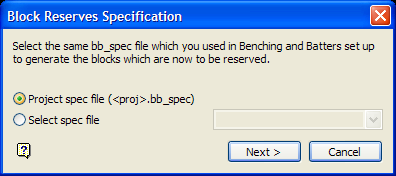
Block Reserves Specification panel
Select an existing Benching and Batters specification file (
.bb_spec
). The drop-down list contains all
.bb_spec
files found within your current working directory.
Select Next.
The following panel is then displayed.
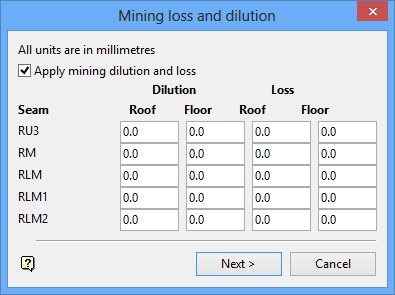
Mining loss and dilution panel
Apply mining dilution and loss
Select this check box to add mining dilution and loss figures to the report. For each horizon, provide the dilution and loss for roof and/or floor seam. The entries represent millimetres, or inches, depending on the unit of the window (millimetres if the window unit is metre, inches if the window unit is yard or feet).
Click OK.
The following panel displays.
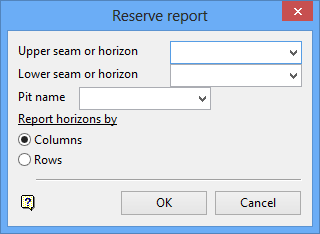
Reserve report panel
Upper seam or horizon
Select the name of the upper seam or horizon to be reported from the list, or enter the name.
Lower seam or horizon
Select the name of the lower seam or horizon to be reported from the list, or enter the name.
Pit name
Select the name of the pit to be reported from the list, or enter the name.
Report horizons by
Select Column or Row format. The example in Appendix A uses the column format.
Click OK.
The Multiple Selection box displays. This to select the blocks or strips by category. Once selected, the Reserve report panel is redisplayed so changes can be made for the next category/object to be reported. Cancel once finished selecting objects.
The report will then be displayed in the Report Window of Vulcan.

