Set Up
Open Pit > Benching and Batters tools are used for projecting mining blocks based upon pit wall angles and berm width defined in panels. Wall angles and berm widths can be different in each seam. Pit strips may be projected to existing grids or a constant elevation.
Projection macros can be customised to allow for complex projections.
After blocks are projected, an array of tools allow for viewing the projections a single seam at a time, as well as connecting the seams for maximum visual effect.
Set Horizon Parameters
The Set Up option to set the limiting (topography) surface and the sequence of horizons from the topography surface down. The information defined through this option will be stored in a Benching and Batters specification file (.bb_spec).
Note: The information defined through the Set Up option is also used by the Create Macro option to register/project blocks to surfaces.
Instructions
On the Open Pit menu, point to Benching and Batters, then click Set Up.
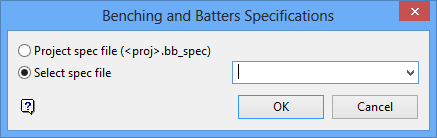
Identify the spec file you want to open, and click OK to display the Projection Macro Defaults panel.
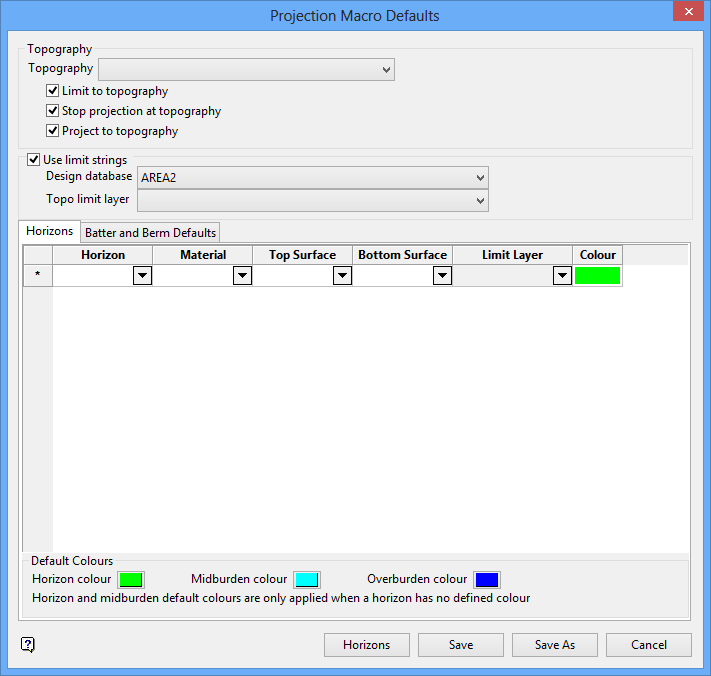
Topography
Select the topography surface that you want to use. The nominated surface can either be a grid or a triangulation. The drop-down list contains all supported grids and triangulations found within your current working directory.
Specify whether you want to limit the projection to the topography, stop the projection at the topography, and/or project to the nominated topography.
Note: If the Stop projection at topography check box is checked, the macro will stop if all the points on the object are on the limiting surface.
Use limit strings
Select this check box if you have a string that limits or bounds the nominated topography. You will need to nominate the design database that contains the limiting layer, and also the topographical layer that contains the limiting string.
Horizons tab
Define the Horizons values for this projection.
The panel utilises grid controls to manage the grid information, i.e. right-click context menus, that allow you to perform options such as hiding columns, cutting, copying, and pasting cells, and inserting and deleting rows. Right-click in the grid area to display the context menu. Descriptions of the available options are listed below.
-
Use the Select Columns option to choose which grid columns to display in the panel, and optionally save the selection to a template for future use. Alternatively, select cells and click Hide Columns to hide the respective columns directly.
-
Select cells and use the Cut, Copy, and Paste options to duplicate or move cell entries.
-
Select a cell in a row of interest and use the various insert and delete row options to manage the records in the grid.
-
Click Clear Cells to clear the contents of a selection.
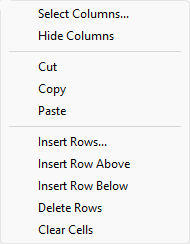
Horizon
Select the horizon or seam to be reserved. The full name is <proj><gfi>.<mv>g. The drop-down list contains all available horizons from the nominated topography (.tpg) file.
Material
Select the material of the horizon. The available drop-down list contains all available materials from the nominated topography (.tpg) file.
Top Surface
Select the upper surface of the horizon. The drop-down list contains a listing of the top surface elements available from the nominated topography (.tpg) file.
Bottom Surface
Select the lower surface of the horizon. The drop-down list contains a listing of the bottom surface elements available from the nominated topography (.tpg) file.
Limit Layer
Select the layer containing the previously created seam limits, lease boundaries or pit boundaries. The available drop-down list contains the names of all layers found within the nominated limiting design database. Note the Limit Layer column will be disabled, (unavailable), if the Use limit strings check box has not been checked.
Colour
Select the colour for the chosen horizons. The chosen colour, which is selected from the current colour table, will also be used to colour the strings projected to these surfaces.
Note: The colour used for the topography surface is the colour of the 2D blocks. To change this, you must edit the.bb_spec file and assign the required colour.
Default Colours
Select the default colours for the Horizon, Midburden, and Overburden from the Colours pop-up.
Click the Batter and Berm Defaults tab. The following panel is displayed.
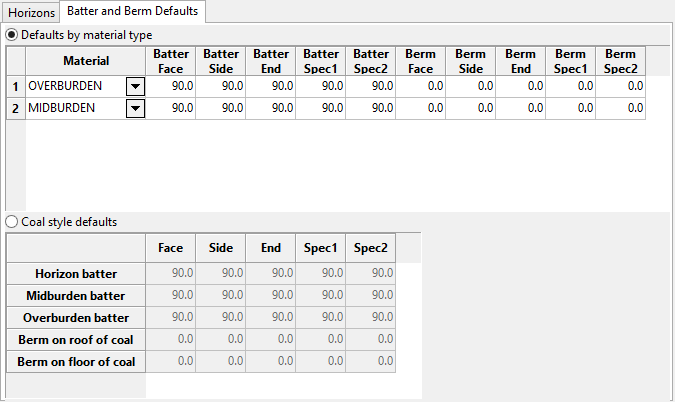
Batter and Berm Defaults tab
Define the Batter and Berm default values for this projection.
Defaults by material type
The content for this section description is being developed.
Material
Select the material. The drop-down list will contain all available materials from the nominated topography (.tpg) file.
Note: The default values from the nominated topography (.tpg) file will populate the Batter fields. You may change them as desired.
Coal style defaults
Horizon batter
Enter the horizon coal batter angle for the face, side and end wall of the projected block.
Midburden batter
Enter the midburden batter angle for the face, side, and end wall of the projected block, and the Spec1 and Spec2 values.
Overburden batter
Enter the overburden batter angle for the face, side and end wall of the projected block, and the Spec1 and Spec2 values.
Berm on roof of coal
Enter the berm width of the projected block for the Face, Side, End, Spec1, and Spec2 for the horizon batter.
Berm on floor of coal
Enter the berm width of the projected block for the Face, Side, End, Spec1, and Spec2 for the horizon batter.
Click Save to save the definitions to your Benching and Batters Specifications file. The resulting file will be placed within your current working directory. Use the Save As button if you want to save an existing file under a different name. Once selected, the Save spec file as panel is displayed.
The drop-down list contains all .bb_spec files found within your current working directory.Selecting an existing file will prompt you to confirm that you want to overwrite the original contents of the file.
To create a new file, enter the file name and file extension. By default, the resulting file will be stored within your current working directory.
Click Horizons to launch the Horizon list file popup and define a GDCALC horizon list file.

