Move/Copy
Move Blastholes by Translation
The Move/Copy option to move a blasthole to a new position. The translation is defined by nominating two points in space thus providing X, Y, Z distances to translate each hole by.
The Move/Copy option can also be used to create one or more copies of the blasthole at the new location, leaving the original blasthole unchanged.
Instructions
- Select Open Pit menu
- Select Blast Design Bench submenu
- Select Move/Copy option
Indicate the translation reference point, followed by the destination point, that is, the position to which you want to move the reference point. Use
![]() Snap to Objects or
Snap to Objects or
![]() Snap to Points mode for an accurate position. Refer to the Digitise toolbar for more information on these modes.
Snap to Points mode for an accurate position. Refer to the Digitise toolbar for more information on these modes.
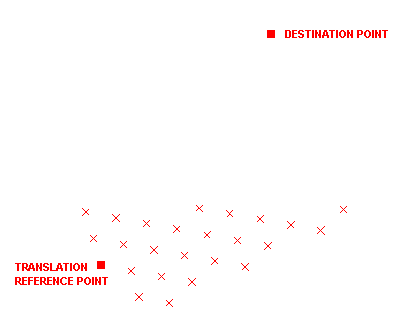
Diagram 1 - Indicating the reference and destination points
Once the destination point has been indicated, you will be required to specify whether you want to move the original blasthole, create a single copy or create multiple copies.
Translating the original blasthole
Creating a copy of the original blasthole
Creating multiple copies of the original blasthole
Translating the original blasthole
The Multiple Selection box is then displayed. From this box, choose your method of selecting the objects and select the blastholes.
If you are selecting by object, then the blasthole will be moved to its new position immediately. If you are selecting by a category other than object, then the blasthole moved is the first blasthole in the selected category and you will be asked whether or not you want to keep the new position. If you do, then all other blastholes in the selected category will also be moved. Subsequent selections will be moved with exactly the same change in orientation and distance unless you exit the option and re-select.
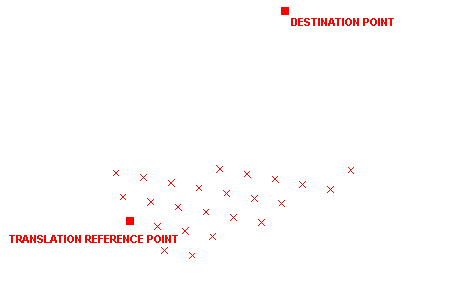
Diagram 2 - The indicated reference and destination points
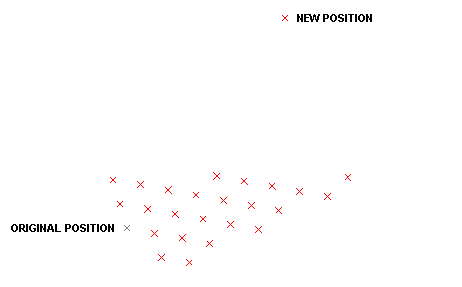
Diagram 3 - The translated blasthole
Creating a copy of the original blasthole
The Multiple Selection box is then displayed. From this box, choose your method of selecting the objects and select the blastholes.
If you are selecting by object, then the blasthole will be moved to its new position immediately. If you are selecting by a category other than object, then the blasthole moved is the first blasthole in the selected category and you will be asked whether or not you want to keep the new position. If you do, then all other blastholes in the selected category will also be moved. Subsequent selections will be moved with exactly the same change in orientation and distance unless you exit the option and re-select.
The copied blasthole will have the same attributes, that is, object name, colour etc., as the original.
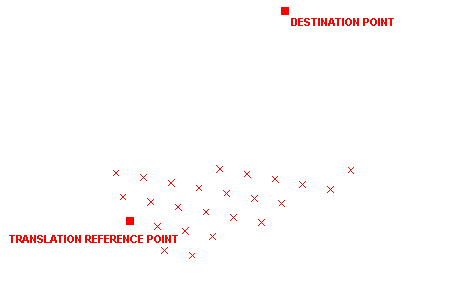
Diagram 4 - The indicated reference and destination points
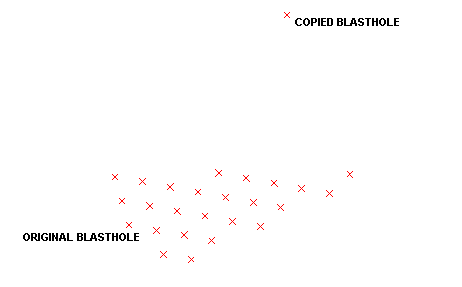
Diagram 5 - The copied blasthole
Creating multiple copies of the original blasthole
The Multiple Selection box is then displayed. From this box, choose your method of selecting the objects and select the blastholes.
If you are selecting by object, then the blasthole will be moved to its new position immediately. If you are selecting by a category other than object, then the blasthole moved is the first blasthole in the selected category and you will be asked whether or not you want to keep the new position. If you do, then all other blastholes in the selected category will also be moved.
Once the necessary blastholes have been selected, the Multiple Translation panel displays.
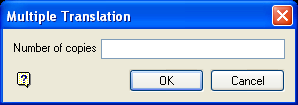
Multiple Translation panel
Enter the number of duplicates that you want to make of the selected blastholes. The copied blastholes will have the same attributes, that is, object name, colour etc., as the original.
Select OK.
Subsequent selections will be moved with exactly the same change in orientation and distance unless you exit the option and re-select.
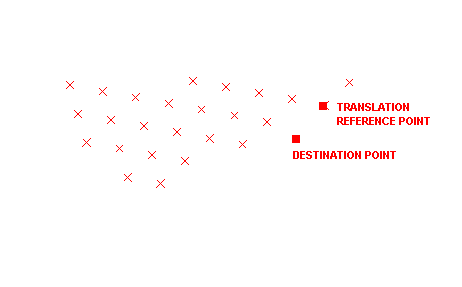
Diagram 6 - The indicated reference and destination points
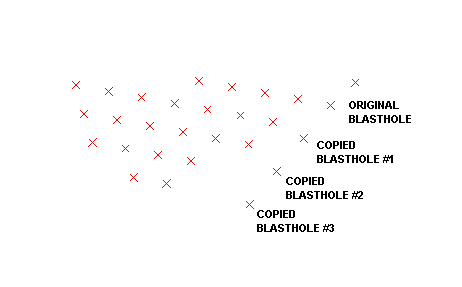
Diagram 7 - The copied blastholes
![]() Tip
Tip
Preselected design data can be used with this option, that is, objects are selected prior to running the Move/Copy option. Using preselected data will allow you to bypass the Multiple Selection box.

