Automatic Hole Naming
Automatic Blasthole Naming
The Automatic Hole Naming option to name automatically blastholes according to a row/column convention. The maximum number of holes that can be named is 50,000.Instructions
- Select Open Pit menu
- Select Blast Design Bench submenu
- Select Automatic Hole Naming option
Indicate the boundary.
Indicate the position of the first and second rows, followed by the position of the first and second columns. The order that you pick the first and second rows determines the direction of the number sequence. The column positions specify the direction for the number sequence of the columns.
The following panel is then displayed.
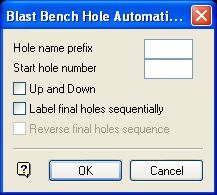
Blast Bench Hole Automatic Naming panel
Hole name prefix
Enter the prefix to the hole (object) name. Maximum size is 5 alphanumeric characters.
Start hole number
Enter the number that you want to assign to the first hole in the pattern.
Up and Down
This option is best explained by the following:
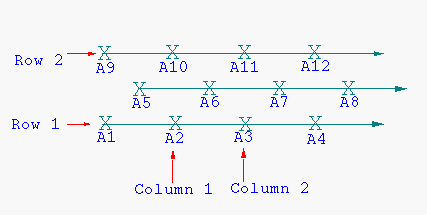
Diagram 1 - Up and Down not selected
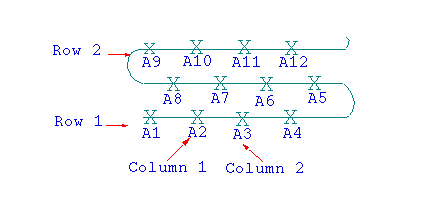
Diagram 2 - Up and Down selected
As you can see by the above diagrams, with up and down unchecked each row has the numbers increasing in the same direction (that is, in this example from the left to the right) whereas when it is checked each row has the numbers increasing in an opposite direction to the rows either side of it.
Label final holes sequentially
Select this check box to label final row holes. The default direction of numbering is the same as the digitising direction of the base line which you will be prompted for once the panel is completed.
Reverse final holes sequence
Select this check box to reverse the final holes sequence. This option is only applicable when labelling final holes.
Select OK.
You will then need to select the layer containing the holes to be automatically named. You will need to confirm this layer selection.
The Label Position panel is then displayed (refer to the Label Hole Name option). Once this panel has been completed, the holes will be named and displayed on the screen.
If you chose to label final rows, then you will be prompted to select the base line (or final row). The base line will then be highlighted and the prompt for the layer displays.

