Script
Instructions
On the Open Pit menu, point to Dig Limits, and then click Script to display the Advanced profit scripting panel.
The following panel displays.
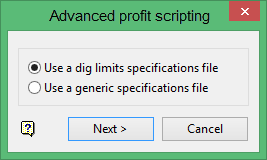
Use a dig limits specifications file
Select this option to use a dig limits specification file for scripting. If you select this option, you will be prompted to select a dig limit file and identifier when you click Next.
Use a generic specifications file
Select this option to use a generic specification file for scripting.
Click Next.
The following panel displays.
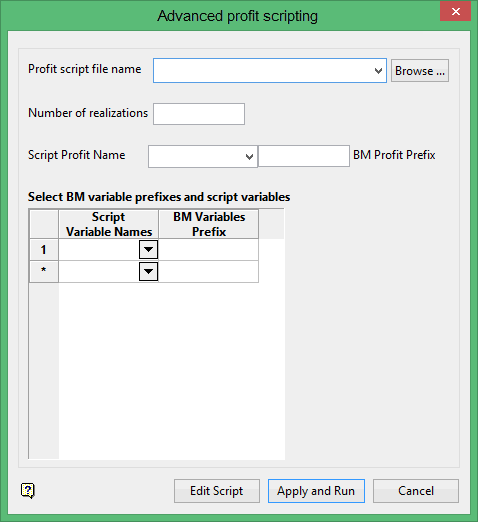
Profit script file name
Select the script file (.bcf) that will be used to calculate the profits for the blocks.
The drop-down list contains all.bcf files found within your current working directory. Click Browse to select a file from another location.
Number of realizations
Enter the number of realizations that will be used to calculate the profits.
Script Profit Name
Select the profit name prefix from the drop-down list and indicate the prefix for the profit variables.
Select the block model variable prefixes and script variables.Select the Edit Script option if you want to edit an existing script file or, if applicable, create a new one. Once selected, you will be required to nominate the script file that you want to edit. To create a new script file, enter the name for the new file.
The chosen script will be opened through a text editor (outside of Vulcan). The Notepad application is the default text editor for Windows, however, you can use the ENVIS_EIT environment variable to reference a different text editor. The script can be edited and saved (thus overwriting the original file) or saved as a new file. Close the window when you have finished editing the file.
Select the Run Script option to execute an existing script file. Once a script file has been chosen, the Block Selection panel displays.
Use specific zone
Select this check box if you want to limit the estimation to those blocks where a specified variable ( Zone variable ) equals a certain value ( Zone value ). Both the variable and the value are forced to be lower case.
Use condition on blocks
Select this check box if you only want to apply a condition to the blocks to be estimated. The maximum size of the condition is 132 alphanumeric characters. For any longer conditions you need to edit the.bef file manually. Refer to Appendix D of the Vulcan Core documentation for a list of available operators/functions.
Use bounding box
Select this check box if you want to restrict the estimation to those blocks whose centroids lie within a specified range of co-ordinates. Enter the minimum and maximum co-ordinates (in the X,Y and Z directions). These co-ordinates are offsets from the origin of the block model (i.e. block model co-ordinates).
Use bounding triangulation
Select this check box if you want to limit the estimation to those blocks that lie within a specific solid triangulation. The list contains all triangulations in the current working directory. Click Browse to select a file from another location.
Use the Pick From Screen button if you want to use a triangulation that is currently loaded onscreen.
To use a triangulation from an existing triangulation database, click Browse to locate the applicable triangulation database connection file (.tri). Once found, double-click on the file to display the Select Triangulation panel.
Click on the desired triangulation and then click OK.
The chosen script file is then executed and the progress displays in a shell window.

