Create/Edit Plan File
Create/Edit a Dozer 2000 Plan View File
Use the Create/Edit Plan File option to create a new Dozer 2000 Plan View file (.pln) or edit an existing one. Dozer 2000 Plan View files define the visible data, which includes polylines and text, that is to be used in the Dozer 2000 application.The format of the Dozer 2000 Plan View file (.pln) is as follows:
POLYLINE,15 * This line defines the start of the polyline object, as well as the colour of the object.* 47639.82,74540.11,0.00 * The following lines define the points in the polyline object. Each point is listed on 47670.49,74565.79,0.00 * a separate line in the X,Y,Z format.* 47701.08,74591.49,0.00 49375.61,76358.47,0.00 50066.86,76846.75,0.00
The Dozer 2000 application is restricted to using the following 16 colours:
| Colour | File Value |
|---|---|
| Black | 18 |
| Blue | 5 |
| Green | 84 |
| Cyan | 4 |
| Red | 0 |
| Magenta | 6 |
| Brown | 34 |
| Light Grey | 9 |
| Dark Grey | 8 |
| Light Blue | 140 |
| Light Green | 91 |
| Light Cyan | 130 |
| Light Red | 11 |
| Light Magenta | 211 |
| Yellow | 2 |
| White | 254 |
Instructions
On the Open Pit menu, point to Dozer2000, and then click Create/Edit Plan File.
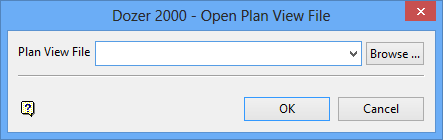
Plan View File
Enter, or select from the drop-down list, the name of the Dozer 2000 Plan View file (.pln) that you want to edit. By default, the drop-down list displays all of the Dozer 2000 Plan View files found within your current working directory.
Click Browse to select a file from another location. To create a new file, enter the file name and file extension. By default, the resulting file will be stored in the current working directory. Use the Browse button to select a different file location.
Click OK.
The following panel is then displayed.
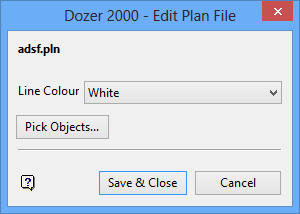
Line Colour
Select, from the drop-down list, the colour for the exported design strings.
Press the Pick Objects button when you're ready to select the design strings that are to be exported to the Dozer 2000 Plan file. Onceselected, the Multiple Selection box is displayed. From the displayed dialog box, nominate a selection method, i.e. by object, layer etc., and select the objects that you want to export. Cancel when you have finished selecting the desired objects.
Click Save & Close.

