Report File
Display a Haul Road/Reserves Report File
The Report File option to load a Haulroad report file ( <proj><name>.hrf ) or a Reserves report file ( <proj><name>.rrf ) into the current graphics layer. The Haulroad report file is generated through the Haulroad option, and the Reserves report file is generated through the Increments or Reserves options.
Note: This option is useful when creating composite plots of the scheduling blocks and the reserves report data. Since the report is placed into a design layer as a text object, it is plotable, scalable and movable.
Instructions
On the Open Pit menu, point to Increment Design, and then click Report File option
The following panel displays. When you select the Report File option for the first time in the current Vulcan session, the Allocate Layer panel displays first.
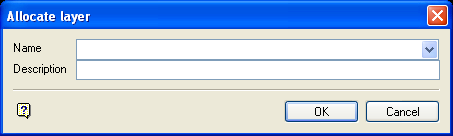
Allocate Layer panel
Name
Select the name of the layer from the Name drop-down list, or enter a new name to create a new layer. If you select an existing layer that is already loaded, subsequent digitising will be appended to this layer. If you select an existing layer that is not loaded, you will be prompted to specify whether you want to load the existing layer or overwrite its existing content.
Description
Enter a description of this layer. The description can contain up to 80 alphanumeric characters and can include spaces. If a description is not entered, a default description will be used instead. If the selected layer already has an assigned description, it displays when the layer is selected. Existing layer descriptions can be overwritten.
Click OK.
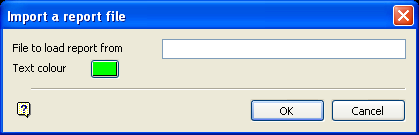
Import a report file panel
File to load report from
Select the reserves or haulroad report that you want to load. For manual entry, you will need tp specify the full file name, that is, <proj><name>.rrf or <proj><name>.hrf.
Text colour
Select the colour for the report details (viewed as a text object) from the current colour table.
Select OK.
You will then be prompted to indicate the origin, that is, start of the box in which the report displays. You will also be asked to indicate the extent, that is, the end of the box. The size of the box determines the text and plot size.
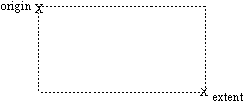
Figure 1 : Origin/Extent

