Report
Display Reserves Report
The Report option to display the reserves report that was calculated last, as well as optionally save the report to a nominated reserves report file ( <proj><name>.rrf ). The resulting reserves report displays in the Report Window of Vulcan. An example of reserve report file is given in Appendix A.
Note: The reserves report file ( .rrf ) can be imported into a layer for plotting. See the Report File option for more information.
Instructions
On the Open Pit menu, point to Increment Design, and then click Report option
The following panel displays.
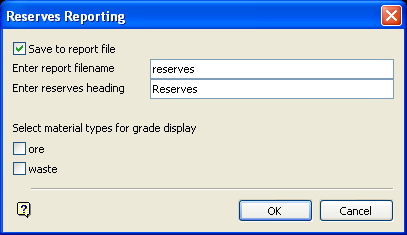
Reserves Reporting panel
Save to report file
Select this check box to save the reserves report to a file. You will need to enter the name of the report file ( <proj><name>.rrf ). The project code and file extension will be automatically added upon completion of this panel. The resulting report will be stored in your current working directory.
Enter reserves heading
Enter the report heading that displays at the top of the resulting reserves report. The maximum size is 40 alphanumeric characters.
Select material types for grade display
Check the check boxes preceding the material type that require grades to be represented. The materials displayed are derived from the block model.
Select OK.
The reserves report is then displayed in the Report Window and, if applicable, saved to the specified reserves report file.

