Report 2
Display Haul Road Reserves Report
The Report 2 option to display the haul road reserves report that was calculated last, as well as optionally save the report to a nominated Haul road reserves report file ( <proj><name>.hrf ). The resulting reserves report displays in the Report Window of Vulcan.
The reserves report contains the following information:
- Calculated reserves.
- Haul road information.
- Road length.
- Face length.
- Final pillar lengths per block.
- Contour fill tonnage.
This information will be used by the LTSS option for output to the Long Term Scheduling System, and by the XPAC Export option for output to XPAC.
Note: A contour triangulation of the pit is required for this option. The contour triangulation is intersected with each of the mining blocks to determine the contour length of the block, and where the contour intersects with the block. This is used to determine the fill tonnage. The Report 2 option also requires that faces have been generated and advance faces set, that is, the Generate Faces and Advance Faces options must have been carried out during the current session.
Instructions
On the Open Pit menu, point to Increment Design, and then click Report 2 option
The following panel displays.
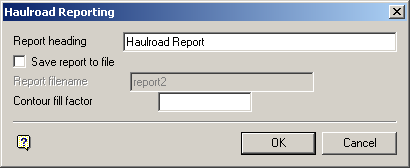
Haul Road Reporting panel
Report heading
Enter the report heading. The maximum size is 40 alphanumeric characters.
Save report to file
Select this check box to save the report to a file so that it can be used by the Long Term Scheduling system. You will need to supply the report file name. The full name is <proj><name>.hrf.
Contour fill factor
Enter the contour fill factor. The fill volume will be calculated by multiplying the specified fill factor by the contour length.
Select OK.
The Multiple Selection box is then displayed. This to select haul roads by category. Cancel when finished selecting objects. If there is more than one triangulation loaded, then you will be prompted to select the required topography triangulation.
The reserves report is then displayed in the Report Window and, if applicable, saved to the specified reserves report file.

