Identify
Display Monitor Information
The Identify option to display information about a nominated monitor into the Report Window.Instructions
On the Open Pit menu, point to Monitoring, and then click Identify.
Select monitor to identify. Once selected, the following panel displays.
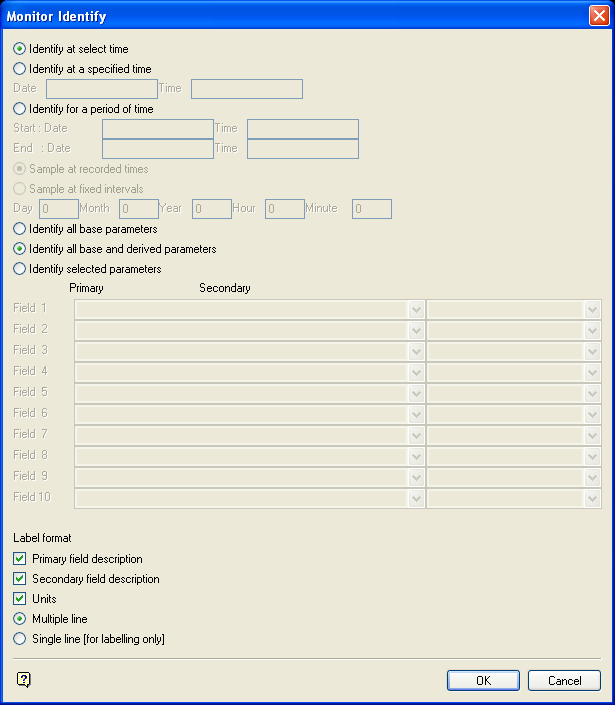
Monitor information that was collected at a selected time, over a period of time, or at a specified time can be displayed:
Identify at select time
This will give you information on the part of the monitor you selected before the panel was displayed. Hence, you can only use Identify at select time when you have monitors loaded on the screen.
Identify at a specified time
This will give you information on the monitor at a time entered by you. The date and time can be entered following any of the supported formats . If the specified time is not a sample or recorded time, the information will be extrapolated and displayed showing the value of 'Interp' in the Sampling Flag variable.
Identify for a period of time
This will give you information on the monitor between a start and end date/time. With this option, the information can be displayed either at recorded times or at fixed time intervals. If you have chosen to display at fixed intervals, then you will be required to enter the interval period (at least a day and hour interval value).
For example, you may require monitor information between the dates of 18/9/2001 14:00:00 hours and 18/10/2001 14:00:00 hours. Enter the dates and the times required, in the same format as the data in the database, then select Sample at fixed intervals and enter 1 Day and 1 Hour. The information will be extrapolated on an hourly and daily basis, for the period of one month (between 18/9/2001 and 18/10/2001) and displayed in the Report Window. The value of 'Interp' will be shown in the Sampling Flag variable.
The information to be displayed can consist of all base parameters (that is, base parameters and extra parameters, but excluding secondary parameters); base parameters and derived parameters (that is, base parameters, extra parameters and secondary parameters); and selected parameters (which will require you to select the parameters from the list provided).
Label format
Enable the appropriate check box to include the Primary and Secondary field descriptions. Check the Units check box to display the units of each variable. The label will be printed on multiple lines (single line applicable only to annotation).
Click OK
The information is then displayed in the Report Window. You are then prompted to select another monitor to identify.

