Ring It
Flag Blocks with W-tag Value
Use the Ring It option to flag the blocks that are above a series of points. The W-tag values for the points will be used to flag the block model blocks.
Any series of points can be used, however, we recommend using points that were created through other options under the OilSands Options submenu. For example, the Total Volume In Place option creates a series of layers including some that contain points along the floor of mineable surfaces. The W-tag value for these points are flagged by bitumen, thickness etc. The Ring It option will take these values and assign them to all blocks above the elevation of these points.
Instructions
On the Open Pit menu, point to Oilsands Options, and then click Ring It to display the RingIt panel.
If a block model is not currently open, you will be prompted to open one first.
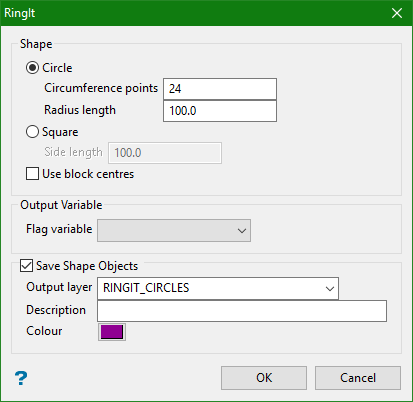
Shape
Use this section of the panel to nominate the shape that displays at the points of the selected data. You have a choice of displaying circles or squares.
Use block centres
Select this check box to use the full cell evaluation method. If this check box is not selected, then the proportional cell evaluation method will be used instead.
-
Full-cell evaluation: Include block if the block centroid is in the region. The entire block will be included.
-
Proportional cell-evaluation: Include those blocks that touch the region, and evaluate reserves according to the proportion of the block's volume that lies in the region. Proportional cell evaluation calculates and reports the exact proportion of a block in a solid triangulation. When selecting blocks, all blocks that touch the region are selected.
Output Variable
Flag variable
Select the variable that you want to update. The drop-down list contains all grade variables found in the currently open block model.
Save Shape Objects
Select this check box to save the displayed shapes in a nominated layer.
Output layer
Select the layer that will be used to store the displayed shapes.
The drop-down list contains the names of all layers found within the currently open design database. If you select an existing layer, then the resulting data will be appended to the nominated layer. If you enter the name of an existing layer that is not currently loaded, then you will need to confirm whether you want to load the layer or replace it, i.e. overwrite its contents.
To create a new layer, enter the layer name. The layer name:
- may contain up to 40 characters.
- must begin with an alphanumeric character [0-9] or [a-z].
- cannot include spaces.
- can include hyphens [ - ], plus signs [ + ], underscores [ _ ], periods/dots [. ].
- can include the special characters of ÁÂÃÀÇÉÊÍÓÔÕÚÜÑ that are used in the Spanish and Portuguese languages.
Description
Enter a description to further describe the contents of this layer. The description can be up to 80 alphanumeric characters and may include spaces. If a description is not entered, then a default description will be used instead. If the chosen layer already has an assigned description, the description will be displayed when the layer is selected, Existing layer descriptions can be overwritten.
Colour
Select the colour that will be used for the displayed shapes.
Click OK.
The Multiple Selection box is then displayed. From the displayed dialog box, nominate a selection method followed by the desired objects.

