Multi Incline
Use the Multi Incline option to apply an inclination to a number of perimeter strings at once. This is useful for open pit mine designs where the "flat" berms need to be inclined a few degrees for drainage or other reasons.
This option uses the same principles as described for the single Incline option. The difference is that multiple bench outlines may be processed using a single reference plane (that is, all polygons become coplanar) or a number of such planes of the same orientation, but maintaining the relative differences in level (Z value) of the original bench outlines.
Instructions
Click the Multi Incline button
![]() from the Open Cut Design toolbar.
from the Open Cut Design toolbar.
or
On the Open Pit menu, point to Open Cut Design, and then click Multi Incline to display the Multiple-Bench Inclination panel.
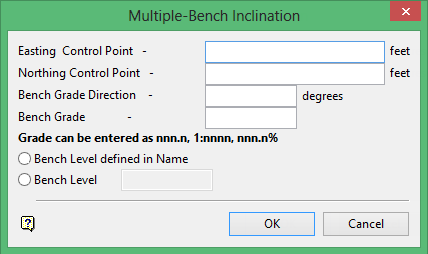
Easting/Northing Control Points
Enter the coordinates for the Easting and Northing control points. These points establish the X, Y location of the pivot point. It is around the pivot point that the reference plane(s) are rotated.
Bench Grade Direction
Enter the bearing, in decimal angular units, of the dip direction of the slope that will be applied to the reference plane(s).
Bench Grade
Enter the dip angle of the plane(s) in the above specified direction. The bench grade can be entered in decimal angular units, as a percent or a ration. A positive angle is down from the horizontal in the specified direction.
Note: The units for angles (either gradians or degrees), that is, Bench Grade Direction and Bench Grade, is set through the Miscellaneous section of the Tools > Preferences option.
The bench RL can be defined following one of the following two methods:
Bench RL defined in Name
Select this option to incline multiple benches at various levels (Z values or RLs). A family of planes with the same dip and dip direction are generated. Each plane is located at the pivot point X and Y, with a Z value taken from the value stored in the Name field of each object (bench outline). The bench level is stored in the object name during the Auto Pit , Project and Berm string options (see also the description of the Flag Toe/Crest string option).
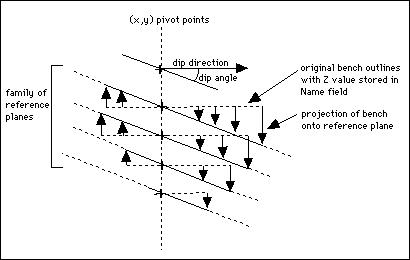
Bench Level (RL defined by user)
Select this option to apply the same slope onto a number of bench outlines at the same level. For example, where a pit has split into two pits but the benches are still coplanar You will need to enter the Z (or RL) value.
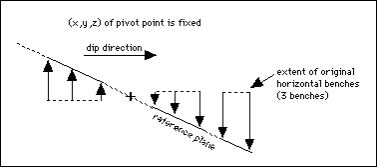 \
\
Click OK.
The Multiple Selection box is then displayed. From this box, choose your method of selecting the polygons and select the polygons.
The inclination is applied and you will be asked whether or not to keep the sloped benches. Confirmation is required for each polygon in the selected category.

