Toes And Crests
Use the Toes And Crests option to create toe and crest strings from a pit triangulation.
Instructions
Click the Toes And Crests button
![]() from the Open Cut Design toolbar.
from the Open Cut Design toolbar.
or
On the Open Pit menu, point to Open Cut Design, and then click Toes And Crests to display the Toe and Crest Contours panel.
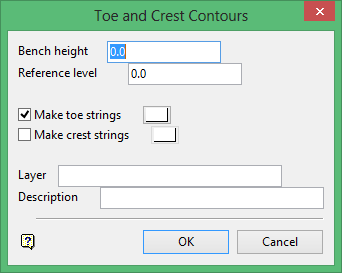
Bench height
Enter the height of the pit benches.
Reference level
Enter the reference level for the start of the benches. For example, a pit with a bench height of '
10.0
' might have its benches start at 0.0 while another pit with the same bench height might start its benches at 5.0.
Make toe strings
Select this check box to generate the toe strings for the it, and assign a colour to these strings.
Make crest strings
Select this check box to generate the crest strings for the pit, and assign a colour to these strings.
Layer
Enter the name of the layer in which the contour strings will be stored. The maximum size is 40 alphanumeric characters (spaces are not allowed).
Description
Enter a description to further describe the contents of this layer. The description can be up to 80 alphanumeric characters and may include spaces. If a description is not entered, then a default description will be used instead. If the chosen layer already has an assigned description, the description displays when the layer is selected. Existing layer descriptions can be overwritten.
Click OK.
If more than one triangulation is loaded, then you will be asked to select the pit triangulation to contour.
You will be asked to confirm your selection before proceeding. Upon confirmation, the contours will be generated for the selected pit and stored in the specified layer as objects (named
PRU<value>
for crests and
BRU<value>
for toes).

