Blocks
Use the Blocks option to create scheduling blocks through interactively cutting bench solids into smaller blocks.
As each block is designed, it is immediately reconciled against a block model. The block's reserves are added to a reserve total of all the current blocks, and compared against a target reserve. If the target is not reached, then the block can be interactively modified and re-included in the reserve total until it is satisfactory. A sequence of blocks from several benches can be designed in this manner. The block reserves are displayed in the Report Window of Vulcan.
A block model must be loaded prior to selecting the Blocks option.
Instructions
Click the Blocks
![]() button from the Open Cut Design toolbar.
button from the Open Cut Design toolbar.
or
On the Open Pit menu, point to Open Cut Design, and then click Blocks to display the Block Design interface.
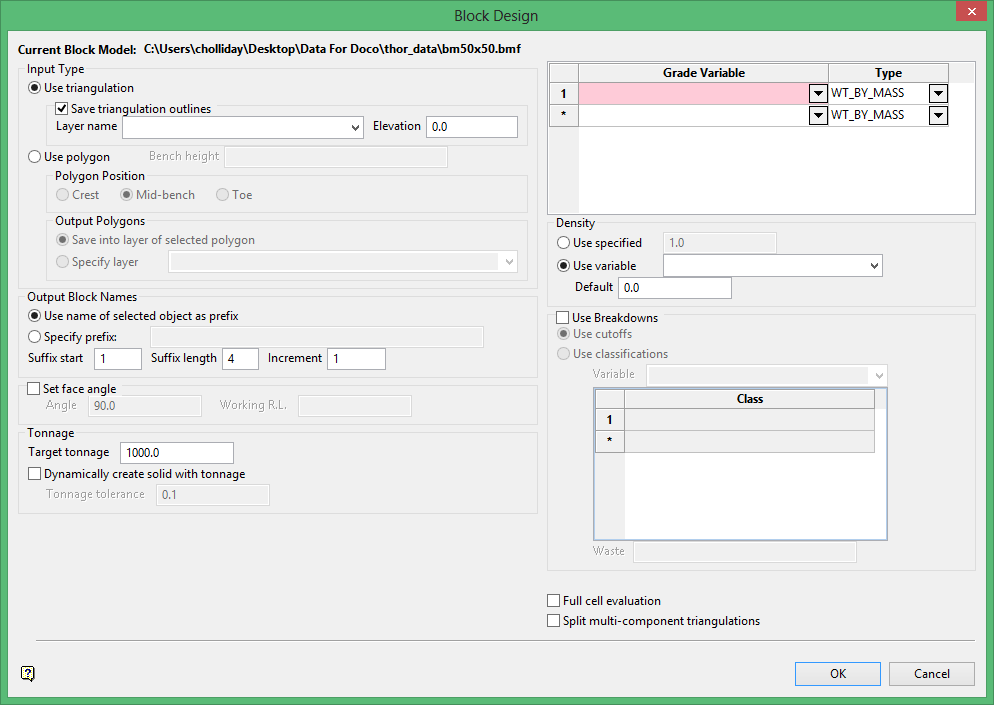
Input Type
Select between using a triangulation or polygon.
Use triangulation
Select this option to use a triangulation. To save the outline, enable the checkbox, then select the layer name from the drop-down list and enter an elevation in the space provided.
Use polygon
Polygon Position
Define where the mining polygon sits on the bench: Crest, Mid-bench or Toe.
Output Polygons
Select whether you want to save the polygons into a layer of a selected polygon or a specific layer chosen from the drop-down list.
Set a face angle
Select this when the cut through the bench solid is to be on an angle.
Target tonnage
Enter the target tonnage.
Dynamically create solid with tonnage
Select this option if you want the system to search automatically for a block that gives the required tonnage entered in the Target tonnage field.
Grade variable
Enter the names of the grade variables in the block model.
Type
Select the type of calculation that you want to apply to the variable. Each variable can be specified as "wt by mass", "wt by vol" or "sum":
Wt by Mass
Used for grade variables that should be treated as a weighted average based on mass (e.g. grams per tonne of gold).
Wt by Vol
Used for grade variables containing values based on volume weighted average (e.g. grams of gold per cubic metre).
Sum
Used for variables containing units (e.g. grams of gold) that should be cumulated rather than averaged.
Density
Use specified
Select this option if you want to use a specified density when calculating tonnages.
Use variable
Select this option if a variable in the block model contains the density values. You will need to enter the block model variable containing the density values.
Note: The calculation will consider all density values, including any that have a default of a negative value.
Use classifications
Select this option if you want to define a breakdown variable so reserves can be broken down according to a field, such as GEOLOGY or ORE_TYPE with the grades reported for each of the values (classes) specified.
Use cutoffs
Select this option if you want to use cutoff values in the report.
Use classifications
Enter the classification value, up to six can be entered.
Variable
Select the classification variables from the drop-down list.
Waste
Enter the value of the classification variable that represents waste.
Full Cell Evaluation
Select this option if you want to use Full Cell Evaluation to calculate report values from the block model. As this selects those blocks with centroids inside the solid, the results reported may not be precise so a warning will be given to ensure that you want to use this option. Proportional Cell Evaluation is used by default.
Click OK.

