Planes
Use the Planes option to create a plane around a nominated string. The plane will be limited by a nominated polygon.
For this option you need a digitised string in a bounding polygon, similar to the example in Diagram 1. If the string consists of line segments with varying gradients, then separate intersecting planes will be generated for each gradient section.
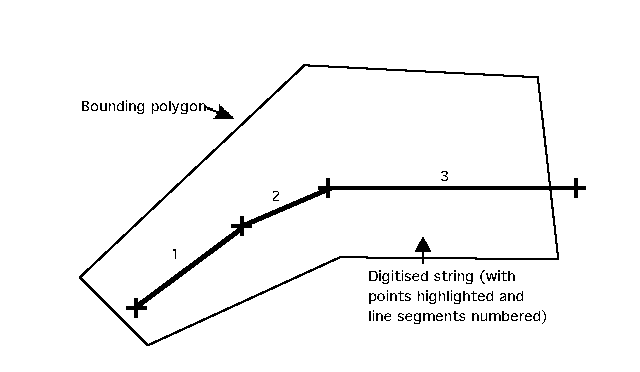
Diagram 1 - Plan View
The plane(s) can be made to 'dip' by first assigning an angle value to individual line segments using the Define Angles option.
Any line segments of the string that have not been assigned an angle will have a default angle value of 0.0 degrees and will therefore result in horizontal planes being generated around those line segments. In the example, all three line segments have an angle value of 0.0 for the sake of simplicity.
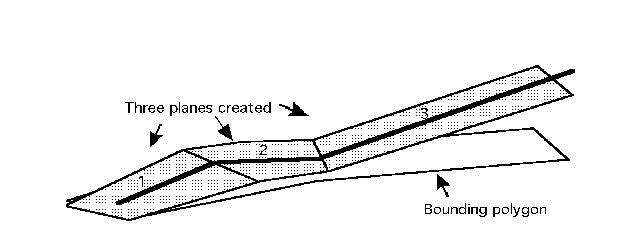
Diagram 2 - Rotated 3D View with Planes Generated
Note If the option cannot create intersecting planes, then the "Cannot intersect two planes" message displays. This is usually due to points being co-linear in 3D. If the co-linear points are removed, then the option will work.
Instructions
Click the Planes button
![]() on the Open Cut Design toolbar.
on the Open Cut Design toolbar.
or
On the Open Pit menu, point to Open Cut Design, and then click Planes.
Select the base line, followed by the boundary string. Once the boundary string has been selected, the following panel displays.
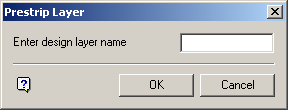
Enter design layer name
Enter the name of the layer in which the prestrip model will be stored. The maximum of the layer name is 40 alphanumeric characters (spaces are not allowed).

