Condition String
Use the Condition String option to perform checks on the nominated toe or crest strings to determine if points must be added or deleted to satisfy certain conditions. This option will then add or delete the required points. This check is performed automatically on each string projection, and does not need to be carried out explicitly with each projection.
The conditions checked are:
- Minimum point spacing
- Maximum point spacing
- Minimum angle (at any point)
- Maximum angle (at any point)
When the point spacing does not satisfy the conditions specified, points are added or deleted from the object. When the angle conditions are not met, the point at the apex of the angle is deleted. Curves can also be used to replace angles in the toe/crest string. Curves are fitted using the Ramps > Apply Curve option.
Note Care should be taken when assigning a batter/berm code to inserted points (see the Open Cut Design Overview ). The "weighted average" option on the String conditioning panel should not be used in most circumstances.
Instructions
Click the Condition String button
 from the Open Cut Design and Ramps toolbars.
from the Open Cut Design and Ramps toolbars.
or
On the Open Cut menu, point to Open Cut Design, and then click Condition String to display the String Conditioning panel.
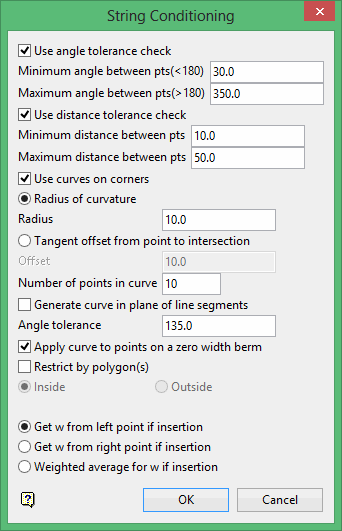
Use angle tolerance check
Select this check box if you want to use an angle tolerance to check the nominated toe/crest strings. You will need to enter the minimum and maximum angles.
Use distance tolerance check
Check this box if you want to use a distance tolerance to check the nominated toe/crest strings. You will need to enter the minimum and maximum segment lengths.
Use curves on corners
Check this box if you want to replace the sharp angles in the pit outline with curves.
Radius of curvature
Select this option to specify the radius of curvature. This means that the curve will be formed so that the distance of the tangent points from the apex of he line segments is variable to accommodate a curve of fixed (nominated) radius of curvature. Changing the angle between the line segments will change the distance from the apex to the tangent points.
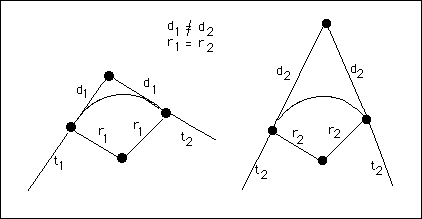
Diagram 1 - Fixed Radius
Tangent offset from point to intersection
Select this option to specify the curve by a tangent offset from the point of intersection. This means that the distance "d" is constant, and the radius of curvature is varied to accommodate different angles of the line segments.
The number of points used to represent the curve also needs to be specified. The minimum number of points is 3.
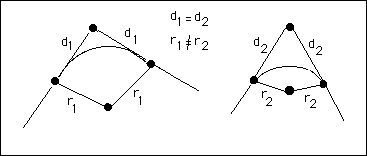
Diagram 2 - Tangent offset from Intersection Point
Generate curve in plane of line segments
Select this check box if you want to generate the curve in the plane of the line segments. You will need to enter the angle tolerance at which corners are to be replaced by curves. Angles that are greater than this tolerance will not be affected, while angles that are less than this tolerance will be replaced by curves. If this check box is not selected, then the curve applied will be in Plan View.
Angle tolerance
Enter the angle tolerance at which corners are to be replaced by curves. Angles that are greater than this tolerance will not be affected, while angles that are less than this tolerance will be replaced by curves.
Apply curve to points on a zero width berm
Select this check box to apply curves to points on a zero width berm. This check box is not usually selected as points, which are the points of intersection between the ramp and the pit outline, should not have curves applied. They should remain as approximate 90° angles. These points have a W tag value of 0 (zero) and can therefore be excluded from the application of curves. If this check box is selected, then curves will be applied to these points.
Restrict by polygon
Select this check box to condition strings contained inside or outside of a polygon. Select either the Inside or the Outside option to smooth the strings contained inside or outside of the chosen polygon. If this box is selected, you will be prompted to select a limiting polygon on completion of this panel.
The W value can be obtained from either the left point, the right point or the weighted average. The weighted average should, however, be used with care (refer to the note at the start of this option's description).
Click OK.
The Multiple Selection box is then displayed. From this box, choose your method of selecting the strings and select the strings.
The conditions are then checked and the points are added or, if applicable, deleted. You will then be asked whether you want to retain or reject the changes.

