C&F Volume
Calculate Cut and Fill Volumes
The C&F Volume option to calculate and produce a report of the 'cut and fill' end-area volumes over a particular number of the section lines in the working layer.
To calculate these volumes, this option uses the cut and fill polygon areas generated by the Cut & Fill option.
Instructions
- Select Open Pit menu
- Select Section Design submenu
- Select C&F Volume option
Once selected, the Confirm dialog box displays. This dialog box contains the following options:
No blocks
Select this option if you do not want to include a block summary in the volume calculations.
Block summary
Select this option to include a block summary (useful for reconciliation purposes between 'planned' and 'actual' mining blocks) in the volume calculations.
If you selected the Block summary option, then you the following panel displays.
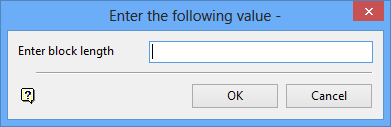
Enter the block length and select OK to accept the panel. Upon acceptance, you will then be prompted to indicate the start and end of the section axis.
Note: The first section line/profile intersected by the section axis needs to coincide with a block boundary if reconciliations are to be meaningful.
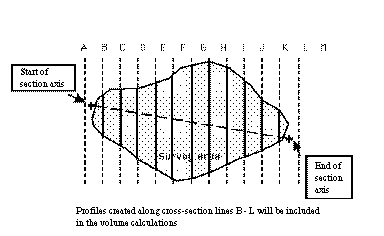
Diagram 1 - Lines of Cross Section with Overlying Profiles
All profiles that the Section axis intersects will be included in the volume calculations. In the diagram above, the profiles (thick lines, B to K, covering the survey area) are shown in plan view overlying the section lines (A to M).
When the end of the section axis is indicated, the program will calculate separate cut and fill volumes and cumulative volumes using the end area method. A report is produced and displayed in the Report Window of Vulcan. The report indicates the section lines used, along with the profile areas, the cuts and fill volumes, and the cumulative cuts and fills over the section axis. The report is stored in your current working directory with the file name <wlayer>.00_list .

