Section View
Enter a Section Window
The Section View option to switch to a temporary 2D window for viewing the selected section and doing any required section design work. To complete a design normally, this option will need to be chosen for each section line in the working layer.
The system generates the 2D window by taking the selected section line, and transforming the coordinates into a system where X refers to chainage and Y to height. All profiles and previous design work done for the selected section line will be automatically transferred to this 2D window.
Any section design work that is required must be done from in the window generated by this option. On return to the plan window, the coordinates of all objects in this section window are transformed back to real world coordinates and the working layer is updated.
Instructions
- Select Open Pit menu
- Select Section Design submenu
- Select Section View option
Select a section line. Once selected, the Section view panel displays.
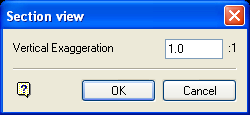
Once a vertical exaggeration has been entered, a new temporary 2D window called $XSECTION is created. The data in the working layer related to the chosen section line is then transformed to section coordinates, and loaded into a temporary layer called DIG$XSEC .
This layer is then loaded in the Section window, and becomes the current digitising layer. It is this layer that is used to update the working layer on the return to the Plan window, so do not manually change the digitising layer or window until the design work is completed and you have returned to plan.
![]() Note
Note
3D rotation is not available because this is a 2D window.
To return to plan view in the 3D window, use the Plan View option. To move to another section, use the current option again and the program will automatically return you to plan view and prompt for another section line.

