Stack Sections
Display a Stack of Sections
The Stack Sections option to simultaneously display in a temporary 2D window a selection of sections from the current working layer. If a long section line is part of the working layer, then it can optionally be displayed along the bottom of the stacked sections. The main purpose of this option is to allow a series of sections to be plotted.
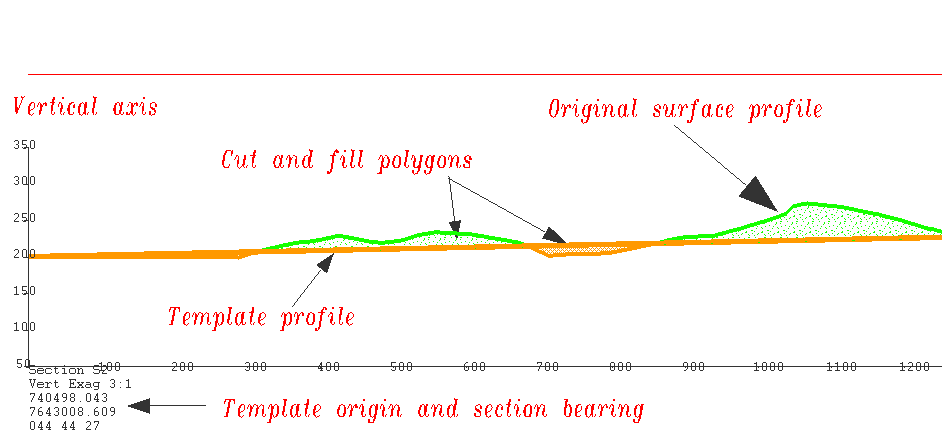
Note: The Stack Sections option is designed to facilitate the plotting of multiple sections. Because the sections are displayed in a temporary window with completely arbitrary coordinates, any editing or annotating that you want to save should be done in the Section window.
Instructions
- Select Open Pit menu
- Select Section Design submenu
- Select Stack Sections option
Once selected, you will then be asked whether you want to display all sections in the current working layer or just the individual sections.
If you selected to display individual sections, then you will be asked to indicate the required section lines. Cancel when finished selecting section lines.
The following panel is then displayed.
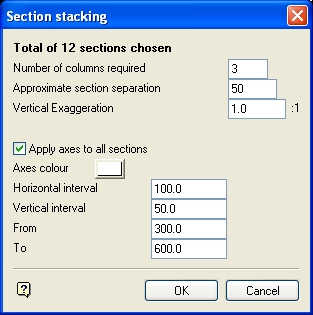
Section stacking panel
The total number of sections chosen displays at the top of the panel.
Number of columns required
Enter the number of required columns. The sections are then divided equally over these specified number of columns.
Approximate section separation
Enter the approximate section of separation. This allows the separation between the stacked sections to be varied, thus giving you some placement ability. Each section is placed in a different group in the stacked section window, so to shift the sections manually, use the Group selection category in the Translate option (under the Design > Transformation submenu).
Vertical exaggeration
Enter the multiplying factor.
Apply axes to all sections
Select this check box to apply axes. You will need to select a colour for the axes, a horizontal and vertical interval and an upper ( To ) and lower ( From ) limit. Applying axes is a good idea, as it will produce more consistent looking rows and columns so long as the To and From values are set to a range that covers the extent of all the sections.
Include longsection
Select this check box if there is a long section in the current working layer. The long section will then be displayed along the base of the stacked sections.
If a series of section lines were generated along the long section, then check marks will be placed on the long section where each section intersects, and each section will have the long section centreline indicated, again by a labelled check mark.
Select OK.
The sections are then displayed in a new temporary 2D window called $XSECTION , in a temporary layer called DIG$XSS . The section name, the vertical exaggeration that has been applied to the section, and easting and northing of the template origin (See Template option) are displayed at the bottom of each section. The sections may be edited, plotted or dumped from the screen by using the standard Vulcan options. To return to Plan view, select the Plan View option.
Note: The sections are displayed in a temporary window, and are not saved when you return to Plan view or exit the current Vulcan session. Editing performed in this window does not affect the original data.

