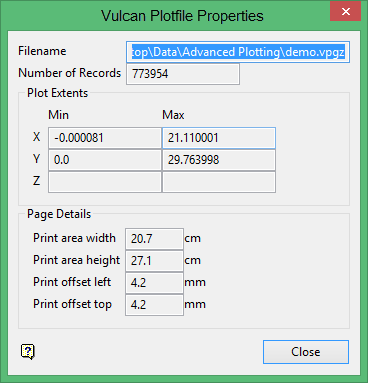Plot Utility Toolbars
![]()
| Icon | Tooltip | Description |
|---|---|---|
|
|
Print Vulcan Plotfile | Prints the plot file. Also allows selection of plotter/printer; print range; number of copies and page setup information, that is the standard Windows printing dialog. |
|
|
Printer Page Setup | Allows setting of page information (paper size, paper source, paper orientation), i.e. the standard Windows Page Setup dialog. You can also use the Printer Control toolbar to specify the Printer, Page Size and Page Orientation. |
|
|
Vulcan Plot File Properties |
Shows the number of records that the plot contains, the minimum and maximum X, Y, and Z values of the plot, the default printer, page size, print area width and height, and the size of the top and left margins. The values displayed through the Vulcan Plotfile Properties panel are read-only.
|
|
|
Page Drag Mode |
Allows you to drag the printable area over the plot. Click the left mouse button on the printable area and drag to the new location. You can use the arrow keys or the middle mouse button to move about the plot. You can also use the mouse wheel to zoom in/out of the plot. |
|
|
Zoom box mode |
Zooms into the plot. Click the left mouse button once to select one corner of the zoom box. Move the cursor to the opposite corner of the area of the plot you want to enlarge, and click the left mouse button again to finish. Click the right mouse button after selecting the first point to cancel the operation. You can use the arrow keys or the middle mouse button to move about the plot when you have zoomed in. You can also right-click to zoom out when you have zoomed in. |
|
|
Zoom in/out mode |
Zooms in/out of the plot. Click the left mouse button to zoom into the plot and the right mouse button to zoom out of the plot. You can use the arrow keys or the middle mouse button to move about the plot. You can also use the mouse wheel to zoom in/out of the plot. |
|
|
Zoom Plot to Actual Size | Displays the plot at its real world size. |
|
|
Fit Plot to Window | Identical to the Fit to Window option in the zoom bar. It provides a quick method of fitting the plot to the window after you have zoomed in/out. |
| N/A | Zoom | Zooms in/out to 10-500%. You can use the arrow keys or the middle mouse button to move about the plot when you have zoomed in. |
|
|
Adjust Page to Plot Origin | Aligns the page origin with the plot origin. |
|
|
Adjust Plot to Page Origin | Aligns the plot origin with upper left corner of the printable area of the page. |
|
|
Plot Utility Help | Opens the Plot Utility help. |
| PRINTER CONTROL TOOLBAR | ||
|
|
||
| Icon | Tooltip | Description |
|---|---|---|
| N/A | Printer | Allows you to select the printer. |
| N/A | Paper | Allows you to select the paper size. |
|
|
Portrait | Allows you to select Portrait orientation. |
|
|
Landscape | Allows you to select Landscape orientation. |