Preferences - 3D Text
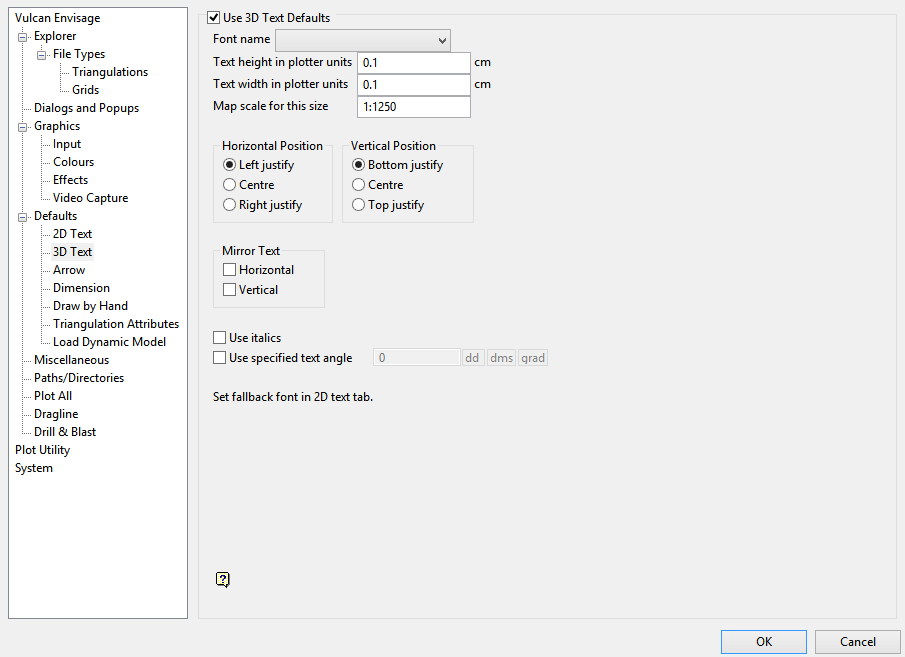
Use 3D Text Defaults
Select this check box to use the following defaults when creating or importing 3D text. If this check box is not enabled, then you will be required to specify the text settings each time you create or import text.
Font name
Select the font for 3D text. Due to the nature of the 3D text, only transformable (vector) fonts can be selected.
Text height in plotter units
Enter the height, in plotter units, for the text.
Text width in plotter units
Enter the width, in plotter units, for the text.
Unlike 2D text, 3D text can be stretched horizontally and vertically by varying the ratio of the height to the width.
Map scale for this size
Enter the scale, as a ratio, used by the text height.
For example, if the text height is '0.1' (10cm) and the map scale is '1:1250', then the text will appear on the screen the same size as an object that is 125 units tall.
Horizontal Position
Select the horizontal positioning of the text, which can be left, centre or right justified.
Vertical Position
Select the vertical positioning of the text, which can be bottom, centre or top justified.
Mirror Text
Check one of these boxes to mirror the text horizontally or vertically.
Use italics
Select this check box if you want the text to be in italics.
Use specified text angle
Select this check box if you want the text to appear at a specific angle.
For example, to enter a drafting angle of 50°, select ![]() and enter '50' as the drafting angle.
and enter '50' as the drafting angle.
Tip: Select a different angle format to convert a value, For example: 50° will become '55.555556' if ![]() is clicked.
is clicked.
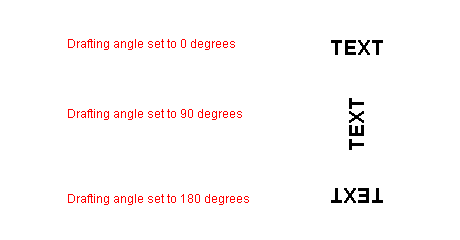
Figure 1 : Drafting angle examples
The 3D text defaults will be stored in the <proj>envis.defaults and vulcan.prefs files.

