Global Gradient
Use the Global Gradient option to apply a gradient value to a series of objects based on point sequence.
Instructions
On the Underground menu, point to Analyse, and then click Global Gradient to display the Global Gradient panel.
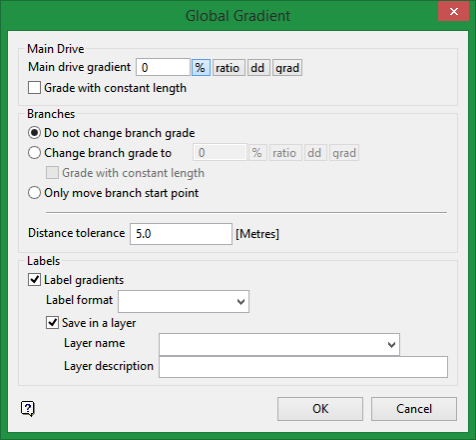
Main Drive
Main drive gradient
Enter the desired gradient value for the main drive. The gradient value can be entered as a percentage, ratio, decimal degrees or gradians.
The format of <negative value>:<value> must be used when entering negative ratios, for example '-1:7'.
To enter a gradient value of 50%, select the % button and enter '50'.
Select a different angle format button to convert a value.
Grade with constant length
Select this option to keep the line segments the same length as well as adjust the grade. If this option not checked, then only the grade values will be changed.
Branches
Do not change branch grade
Select this option to keep the branches tied to the main drive, but don't want to alter their current grade values.
Change branch grade
Select this option to keep the branches tied to the main drive as well as adjust their grade values.
Only move branch start point
Select this option to keep the start point on the branches tied to the main drive but leave points 2 and higher at their original elevation. As a result, only grades between points 1 and 2 of the branch will be altered.
If there are instances where existing branches and the main drive do not connect, then a distance tolerance value can be used to search for centrelines.
Distance tolerance
Enter the radius of interest. Any triangulations that fall in this radius will be flagged.
Labels
Label gradients
Select this option to display the gradient values as labels. The resulting labels, which are coloured according to the settings under the Graphics : Colours section of the Tools > Preferences option, displays using the 'Fixed font type'. Fixed type fonts, also known as non-transformable fonts, remain the same size onscreen regardless of the current zoom and will always appear 'face on' (horizontal) regardless of the screen orientation.
The format used when displaying the gradient value is controlled through the Label format drop-down list. The gradient can be displayed as decimal angular units (nnn.n), as a normal grade specification (1:nnn) or as a percentage grade (nnn.n%). The resulting label can contain up to 6 decimal places. The default numbers of decimal places is derived from the Miscellaneous section of the Tools > Preferences option.
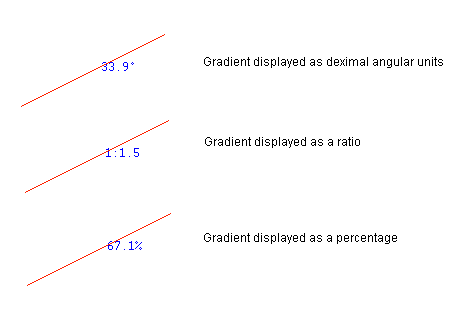
Figure 1 : Line segment labelled with its Gradient value
Save in a layer
Select this option to save the labels as separate text objects in a nominated layer.
Nominate the triangulations that you want to exclude form the analysis. Right-click with the mouse when you have finished making your selection. The excluded triangulations will be shadowed, that is, unavailable.
Select the triangulations that you want to analyse. The nominated triangulations will be shadowed, that is, greyed out, as they are selected from the screen. Right-click with the mouse when you have finished making your selections.
For each triangulation selected for analysis, Vulcan will now search through all loaded triangulations that were not selected for analysis or exclusion. For each pair of unselected/selected triangulations, results displays in the Report Window and, if applicable, output to the nominated selection file.
Specify the name of the layer and, if desired, assign a layer description. The following layer naming conventions apply. The layer name:
-
may contain up to 40 characters.
-
must begin with an alphanumeric character [0-9] or [a-z].
-
cannot include spaces.
-
can include hyphens [ - ], plus signs [ + ], underscores [ _ ], periods/dots [. ].
-
can include the special characters of ÁÂÃÀÇÉÊÍÓÔÕÚÜÑ that are used in the Spanish and Portuguese languages.
Layer descriptions (optional)
Descriptions can include up to 80 alphanumeric characters and may include spaces.
Click OK.
Select the main drive. Once selected, the Multiple Selection box will be displayed and you will be asked to select the branches. From the displayed dialog box, nominate a selection method followed by the necessary objects.
The grade values are then applied and, if applicable, the gradient values are displayed onscreen.

