Proximity Alert
Use the Proximity Alert option to report on any loaded triangulations that fall in a nominated 3D distance of another triangulation. Triangulations need to be loaded and displayed onscreen prior to running the Proximity Alert option.
Caution: If all loaded triangulations are selected for either analysis or exclusion, no output displays in either report, and zero triangulations will be reported.
Instructions
On the Underground menu, point to Analyse, and then click Proximity Alert to display the Proximity Alert panel.
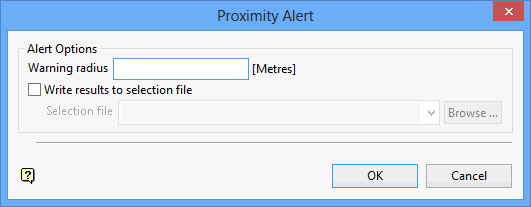
Warning radius
Enter the radius of interest. Any triangulations that fall in this radius will be flagged.
Write results to a selection file
Select this check box to output the results to a nominated selection file (.sel).
Selection file
The drop-down list contains all.sel files found in the current working directory. Click Browse to select a file from another location.
To create a new file, enter the file name and extension.
Click OK.
Nominate the triangulations that you want to exclude form the analysis. Right-click with the mouse when you have finished making your selection. The excluded triangulations will be shadowed, that is, unavailable.
Select the triangulations that you want to analyse. The nominated triangulations will be shadowed, that is, greyed out, as they are selected from the screen. Right-click with the mouse when you have finished making your selections.
For each triangulation selected for analysis, Vulcan will now search through all loaded triangulations that were not selected for analysis or exclusion. For each pair of unselected/selected triangulations, results displays in the Report Window and, if applicable, output to the nominated selection file.

