Stope Analyser
Use the Stope Analyser option to determine which blocks are worth mining based on a grade or some other block model variable that is combined into a minimum or basic stope. In order to do this, Vulcan will select the best combination of blocks based on the following inputs:
- The smallest stope size or basic stope
- The minimum value that a block needs to have in order to be used to create a basic stope
- The minimum combined stope value for the stope to be considered minable
A temporary regular block model will be created where the analysis is performed with the results being outputted to a new block model. The resulting output model contains the analysis information plus additional user-defined variables. The analysis information is a flag which will identify the blocks that are worth mining and the value that the block produced when combined into a basic stope. The value can be a grade, a metal content or an economic result.
Note: A single block can be part of more than one basic stope. The value stored is the value of the best stope at which the block is considered.
Instructions
The Stope Analyser panel uses a tabbed interface. Complete the options on the first panel, then select the tabs as indicated to complete the process.
On the Underground menu, point to Analyse, and then click Stope Analyser to display the Stope Analyser panel.
Select the input and output block models:
Input block model
Select the resource model, that is, the block model containing the necessary grade information.
The drop-down list contains all block models found in the current working directory. Click Browse to select a file from another location
Output block model
Select the output model, that is, the block model that will be used to store the analysis information.
The drop-down list contains all block models found in the current working directory. Click Browse to select a file from another location.
Selecting an existing file will require you to confirm that you want to overwrite the file's contents.
To create a new file, enter the file name and file extension.
Select options from the Analyser Parameters tab:
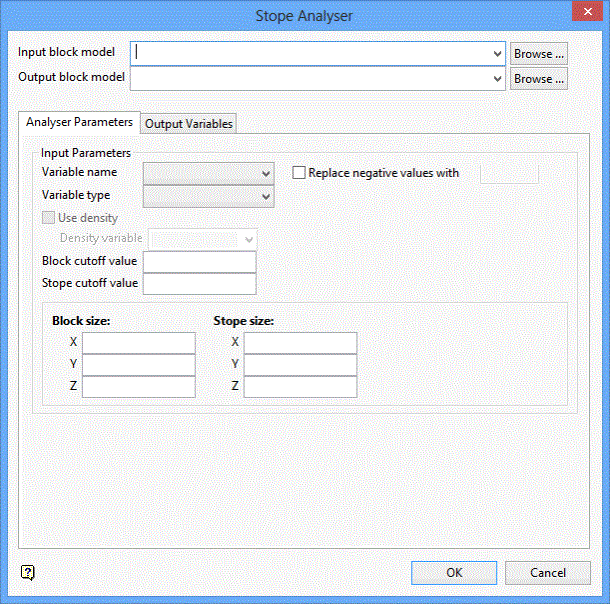
Variable name
Select the variable that will be used for the optimisation. The drop-down list contains all variables found in the nominated input model.
Variable type
Select the accumulation type that will be used to combine the blocks into a stope. You have the choice of selecting Sum (The stope value for the variable will be the sum of the variable value of each individual block) or Grade (The stope value for the variable will be the average of the variable value of the blocks inside the stope.).
Replace negative values with
Select this check box to replace negative values with a nominated value.
Use density
Select this check box to allow for the calculation of weighted grades. A density variable needs to be selected from the available drop-down list. The check box will bee disabled when using the 'Sum' variable.
Block cutoff value
Enter the block cutoff value. This value refers to the cutoff grade for a block in order for it to be considered a candidate to form a stope.
Stope cutoff value
Enter the stope cutoff value. This value refers to the minimum combined stope value for the stope to be considered minable.
Block size
Refers to the initial block size used to perform the analysis. A block model with this regular size will be created for the analysis.
Stope size
Refers to the minimum size of a stope.
Select option from the Output Variables panel:
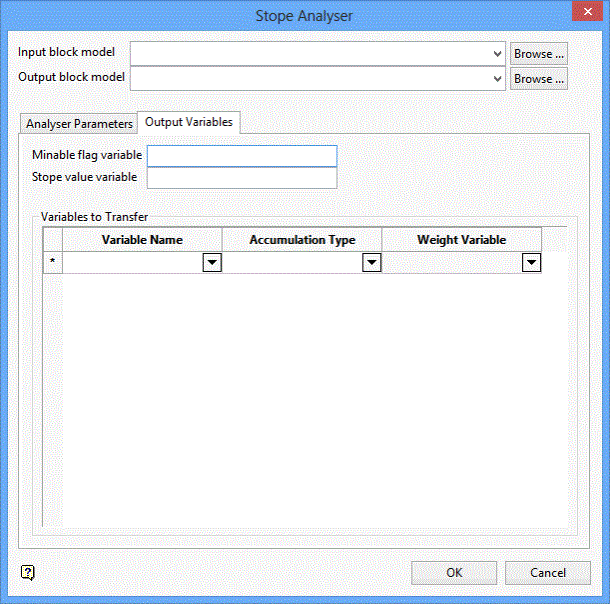
The variables configured through this tab will be places in the resulting output model.
Minable flag variable
This will be flagged as '1' if the block in the stope is worth mining.
Stope value variable
This refers to the value of the best stope to which each block is a part.
Variables to Transfer
These variables are optional and can be transferred from the original block model into the resulting output model. The variable name, accumulation type and weighting variable (for weighted average variable types), must be specified.
Click OK.

