Feature Visibility
Use Feature Visibility to change the visibility of objects, such as drivages, panels, scheduling blocks and plotting outlines.
Each of these objects is assigned a feature and this option uses that feature to determine which objects' visibility needs to be changed.
| Object | Feature | |
|---|---|---|
| Drivages
Headings Crosscuts |
HEAD$CLDRV CCUT$CLDRV |
|
| Panels
Headings Crosscuts |
HEAD$CLPAN CCUT$CLPAN |
|
| Scheduling blocks
Headings (Roadways) Crosscuts (Roadways) Drivages (Pillars) Panels (Pillars) Longwall/Shortwall Long term reserve Outlines |
HEAD$RDOUT CCUT$RDOUT PILLAR$DRV PILLAR$PAN L/SW_PANEL LT_RESERVE OUTLINE |
|
| Projected reserves blocks
Roadway Pillar Longwall/Shortwall |
Top Surface ROAD$PJT PILLAR$PJT LW$SW$PJT |
Bottom Surface ROAD$PJB PILLAR$PJB LW$SW$PJB |
Instructions
On the Underground menu, point to Coal Development, and then click Feature Visibility to display the Feature Visibility panel.
(If a working layer was not defined prior to selecting this option, then the Set Working Layer panel is displayed first.)
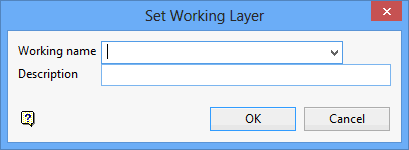
Working name
Enter, or select from the drop-down list, the name of the working layer. The chosen layer will be set as the active working for underground coal operations. It does not affect the layer set through the Layer option (under the Design > Create submenu)
To create a new layer, enter the layer name. The layer name...
- may contain up to 40 characters.
- must begin with an alphanumeric character [0 - 9] or [a - z].
- cannot include spaces.
- can include hyphens [ - ], plus signs [ + ], underscores [ _ ], periods/dots [. ].
- can include the special characters of ÁÂÃÀÇÉÊÍÓÔÕÚÜÑ that are used in the Spanish and Portuguese languages.
Description
Enter a description to further describe the contents of this layer. The description can be up to 80 alphanumeric characters and may include spaces. If a description is not entered, then a default description will be used instead. If the chosen layer already has an assigned description, the description will be displayed when the layer is selected. Existing layer descriptions can be overwritten.
To add to an existing working layer, the layer must be loaded onto the screen. If a working layer by the same name already exists in the currently open database, but has not been loaded, then you will be asked whether you want to select the layer or replace it.
Click OK.
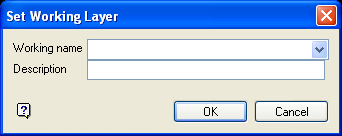
Set Working Layer panel
Working name
Enter, or select from the drop-down list, the name of the working layer. The chosen layer will be set as the active working for underground coal operations. It does not affect the layer set through the Layer option (under the Design > Create submenu).
To create a new layer, enter the layer name. The layer name:
- may contain up to 40 characters.
- must begin with an alphanumeric character [0-9] or [a-z].
- cannot include spaces.
- can include hyphens [ - ], plus signs [ + ], underscores [ _ ], periods/dots [. ].
- can include the special characters of ÁÂÃÀÇÉÊÍÓÔÕÚÜÑ that are used in the Spanish and Portuguese languages.
Description
Enter a description to further describe the contents of this layer. The description can be up to 80 alphanumeric characters and may include spaces. If a description is not entered, then a default description will be used instead. If the chosen layer already has an assigned description, the description will be displayed when the layer is selected. Existing layer descriptions can be overwritten.
To add to an existing working layer, the layer must be loaded onto the screen. If a working layer by the same name already exists in the currently open database, but has not been loaded, then you will be asked whether you want to select the layer or replace it.
Select OK.
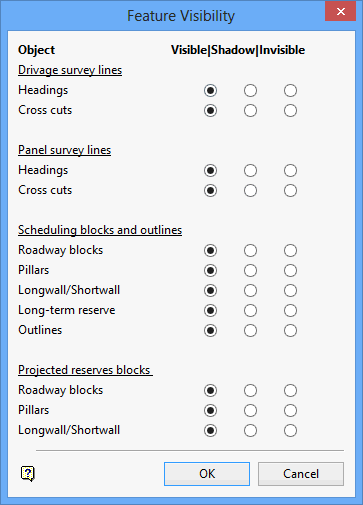
Set the required visibility for each type of object. Projected reserves blocks are generated through the Underground > Coal Reserves submenu .
Note: The Shadow feature is hardware dependent.
Click OK.

