Create Heading
Use Create Heading to digitise drivage heading survey lines.
Each heading survey line is stored as an object with a nominated name (drivage name) and in a nominated group (drivage group). The heading survey lines are assigned the feature 'HEAD$CLDRV'.
Tip: Repeated use of the Create Heading and Create Crosscut options can produce complete working layouts. For areas containing regular patterned roadways it would, however, be faster and easier to use panels.
Instructions
On the Underground menu, point to Coal Development, and then click Create Heading to display the Create Drivage Heading panel.
The following panel displays.
(If a working layer was not defined prior to selecting this option, then the Set Working Layer panel is displayed first.)
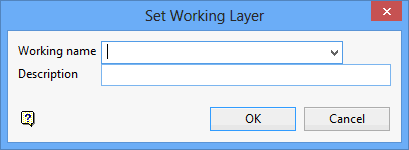
Working name
Enter, or select from the drop-down list, the name of the working layer. The chosen layer will be set as the active working for underground coal operations. It does not affect the layer set through the Layer option (under the Design > Create submenu)
To create a new layer, enter the layer name. The layer name...
- may contain up to 40 characters.
- must begin with an alphanumeric character [0 - 9] or [a - z].
- cannot include spaces.
- can include hyphens [ - ], plus signs [ + ], underscores [ _ ], periods/dots [. ].
- can include the special characters of ÁÂÃÀÇÉÊÍÓÔÕÚÜÑ that are used in the Spanish and Portuguese languages.
Description
Enter a description to further describe the contents of this layer. The description can be up to 80 alphanumeric characters and may include spaces. If a description is not entered, then a default description will be used instead. If the chosen layer already has an assigned description, the description will be displayed when the layer is selected. Existing layer descriptions can be overwritten.
To add to an existing working layer, the layer must be loaded onto the screen. If a working layer by the same name already exists in the currently open database, but has not been loaded, then you will be asked whether you want to select the layer or replace it.
Click OK.
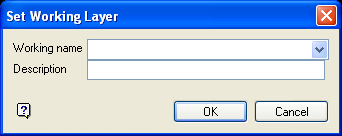
Set Working Layer panel
Working name
Enter, or select from the drop-down list, the name of the working layer. The chosen layer will be set as the active working for underground coal operations. It does not affect the layer set through the Layer option (under the Design > Create submenu).
To create a new layer, enter the layer name. The layer name:
- may contain up to 40 characters.
- must begin with an alphanumeric character [0-9] or [a-z].
- cannot include spaces.
- can include hyphens [ - ], plus signs [ + ], underscores [ _ ], periods/dots [. ].
- can include the special characters of ÁÂÃÀÇÉÊÍÓÔÕÚÜÑ that are used in the Spanish and Portuguese languages.
Description
Enter a description to further describe the contents of this layer. The description can be up to 80 alphanumeric characters and may include spaces. If a description is not entered, then a default description will be used instead. If the chosen layer already has an assigned description, the description will be displayed when the layer is selected. Existing layer descriptions can be overwritten.
To add to an existing working layer, the layer must be loaded onto the screen. If a working layer by the same name already exists in the currently open database, but has not been loaded, then you will be asked whether you want to select the layer or replace it.
Select OK.
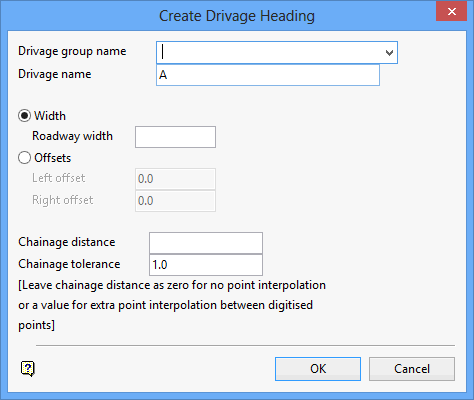
Drivage group name
Enter, or select from the drop-down list, the name of the drivage group. This refers to the group in which the drivage will be assigned. The group name can contain up to 40 alphanumeric characters.
Drivage name
Enter the name of the drivage (a maximum of 3 alphanumeric characters). The specified drivage name must be unique in the drivage group.
Width
Select this option if you want to create drivage headings as centre lines of the roadway. If this option is selected, then you will need to specify the width of the roadway.
Offsets
Select this option if you want to create drivage headings as lines with variable right and left offsets. If this option is selected, then you will need to specify the right and left offsets.
Chainage distance
This is used in the generation of roadway scheduling blocks. Blocks are separated at chainage points in the survey line. The main inflection points are digitised and the distance between them is then divided automatically by the chainage distance. See Diagram 1 and 2.
Chainage tolerance
The tolerance is used in combination with the chainage distance. If the distance between the last chainage point and the next digitised point is smaller than the tolerance, then the last chainage point is removed (this stops the formation of small blocks).
Click OK.
Y ou are then prompted to digitise the first major inflection chainage point. Any of the design entry modes can be used. You will then need to digitise the other major chainage points.
Note: The minor chainage points will be added automatically.
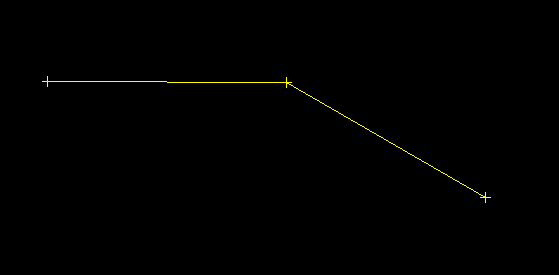
Figure 1 : Major Chainage Points
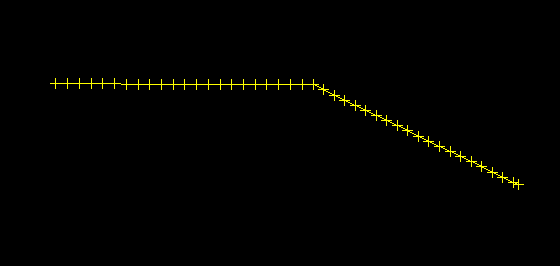
Figure 2 : Minor Chainage Points
Cancel when finished digitising chainage points. You are then asked whether or not you want to save this drivage heading.
Save this DRIVAGE heading saves the heading and returns you to the Create Drivage Heading panel ready to create another heading. Scrap it removes the digitised drivage.

