Convert To Heading
Use Convert To Heading to import survey lines of roadways from existing mine plans and convert them to drivage headings.
The data must be in a Vulcan design database. This may have been created from drawings created previously in Vulcan, or digitised from existing hardcopy mine plans ( Design > Wintab ).
No checks for data consistency are performed. Thus, it is assumed that crosscuts meet headings etc. Some cleaning of digitised data may be required.
Instructions
On the Underground menu, point to Coal Development, and then click Convert To Heading to display the Convert to Drivage Heading.
The Multiple Selection box displays. Select the survey lines by category, and Cancel when finished selecting survey lines.
(If a working layer was not defined prior to selecting this option, then the Set Working Layer panel is displayed first.)
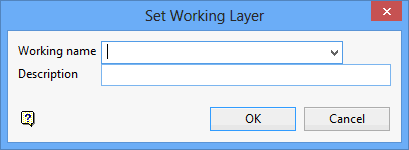
Working name
Enter, or select from the drop-down list, the name of the working layer. The chosen layer will be set as the active working for underground coal operations. It does not affect the layer set through the Layer option (under the Design > Create submenu)
To create a new layer, enter the layer name. The layer name...
- may contain up to 40 characters.
- must begin with an alphanumeric character [0 - 9] or [a - z].
- cannot include spaces.
- can include hyphens [ - ], plus signs [ + ], underscores [ _ ], periods/dots [. ].
- can include the special characters of ÁÂÃÀÇÉÊÍÓÔÕÚÜÑ that are used in the Spanish and Portuguese languages.
Description
Enter a description to further describe the contents of this layer. The description can be up to 80 alphanumeric characters and may include spaces. If a description is not entered, then a default description will be used instead. If the chosen layer already has an assigned description, the description will be displayed when the layer is selected. Existing layer descriptions can be overwritten.
To add to an existing working layer, the layer must be loaded onto the screen. If a working layer by the same name already exists in the currently open database, but has not been loaded, then you will be asked whether you want to select the layer or replace it.
Click OK.
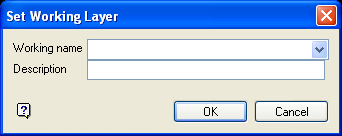
Set Working Layer panel
Working name
Enter, or select from the drop-down list, the name of the working layer. The chosen layer will be set as the active working for underground coal operations. It does not affect the layer set through the Layer option (under the Design > Create submenu).
To create a new layer, enter the layer name. The layer name:
- may contain up to 40 characters.
- must begin with an alphanumeric character [0-9] or [a-z].
- cannot include spaces.
- can include hyphens [ - ], plus signs [ + ], underscores [ _ ], periods/dots [. ].
- can include the special characters of ÁÂÃÀÇÉÊÍÓÔÕÚÜÑ that are used in the Spanish and Portuguese languages.
Description
Enter a description to further describe the contents of this layer. The description can be up to 80 alphanumeric characters and may include spaces. If a description is not entered, then a default description will be used instead. If the chosen layer already has an assigned description, the description will be displayed when the layer is selected. Existing layer descriptions can be overwritten.
To add to an existing working layer, the layer must be loaded onto the screen. If a working layer by the same name already exists in the currently open database, but has not been loaded, then you will be asked whether you want to select the layer or replace it.
Select OK.
You will then be asked whether or not to convert the lines.
Convert these objects displays the Convert to Drivage Heading panel.
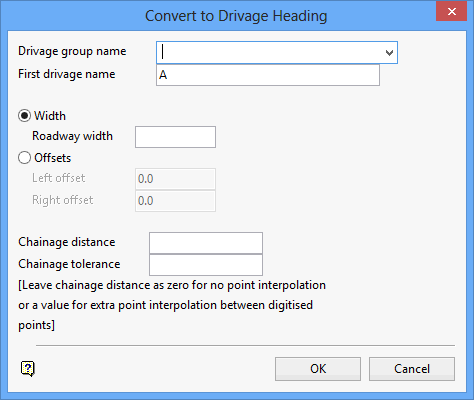
Drivage group name
Enter, or select from the drop-down list, the name of the drivage group. This refers to the group in which the drivage will be assigned. The group name can contain up to 40 alphanumeric characters.
Drivage name
Enter the name of the drivage (a maximum of 3 alphanumeric characters). The specified drivage name must be unique in the drivage group.
Width
Select this option if you want to create drivage headings as centre lines of the roadway. If this option is selected, then you will need to specify the width of the roadway.
Offsets
Select this option if you want to create drivage headings as lines with variable right and left offsets. If this option is selected, then you will need to specify the right and left offsets.
Chainage distance
This is used in the generation of roadway scheduling blocks. Blocks are separated at chainage points in the survey line. The main inflection points are digitised and the distance between them is then divided automatically by the chainage distance.
Chainage tolerance
The tolerance is used in combination with the chainage distance. If the distance between the last chainage point and the next digitised point is smaller than the tolerance, then the last chainage point is removed (this stops the formation of small blocks).
Click OK.
T he conversion process starts with the first created survey line in the selected category. The drivage name specified on the Convert to Drivage Heading panel will be applied to this first conversion.
The system then converts the next generated survey line in the selected category and applies the next sequential name as the drivage name.
Example: If 'A' was the specified drivage name, then the first heading will be named 'A'', the second 'B', the third 'C' etc. However, if 'A1' was specified as the drivage name, then the names would be 'A1'. 'A2' and 'A3'.

