Roadway Blocks
Use Roadway Blocks to create roadway scheduling blocks. The blocks are created at the roadway width for every chainage section of a roadway.
The roadway scheduling blocks are stored as separate objects with the name <name>/n where <name> = name of crosscut or heading, n = number of scheduled block generated in the drivage/panel.
The blocks are assigned the featureHEAD$RDO UT for headings and CCUT$RDOUT for crosscuts.
Instructions
On the Underground menu, point to Coal Development, and then click Roadway Blocks to display the Roadway Block Generation panel.
(If a working layer was not defined prior to selecting this option, then the Set Working Layer panel is displayed first.)
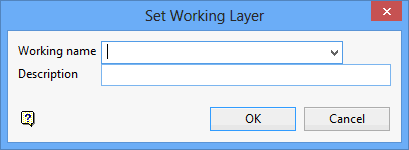
Working name
Enter, or select from the drop-down list, the name of the working layer. The chosen layer will be set as the active working for underground coal operations. It does not affect the layer set through the Layer option (under the Design > Create submenu)
To create a new layer, enter the layer name. The layer name...
- may contain up to 40 characters.
- must begin with an alphanumeric character [0 - 9] or [a - z].
- cannot include spaces.
- can include hyphens [ - ], plus signs [ + ], underscores [ _ ], periods/dots [. ].
- can include the special characters of ÁÂÃÀÇÉÊÍÓÔÕÚÜÑ that are used in the Spanish and Portuguese languages.
Description
Enter a description to further describe the contents of this layer. The description can be up to 80 alphanumeric characters and may include spaces. If a description is not entered, then a default description will be used instead. If the chosen layer already has an assigned description, the description will be displayed when the layer is selected. Existing layer descriptions can be overwritten.
To add to an existing working layer, the layer must be loaded onto the screen. If a working layer by the same name already exists in the currently open database, but has not been loaded, then you will be asked whether you want to select the layer or replace it.
Click OK.
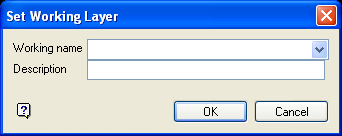
Set Working Layer panel
Working name
Enter, or select from the drop-down list, the name of the working layer. The chosen layer will be set as the active working for underground coal operations. It does not affect the layer set through the Layer option (under the Design > Create submenu).
To create a new layer, enter the layer name. The layer name:
- may contain up to 40 characters.
- must begin with an alphanumeric character [0-9] or [a-z].
- cannot include spaces.
- can include hyphens [ - ], plus signs [ + ], underscores [ _ ], periods/dots [. ].
- can include the special characters of ÁÂÃÀÇÉÊÍÓÔÕÚÜÑ that are used in the Spanish and Portuguese languages.
Description
Enter a description to further describe the contents of this layer. The description can be up to 80 alphanumeric characters and may include spaces. If a description is not entered, then a default description will be used instead. If the chosen layer already has an assigned description, the description will be displayed when the layer is selected. Existing layer descriptions can be overwritten.
To add to an existing working layer, the layer must be loaded onto the screen. If a working layer by the same name already exists in the currently open database, but has not been loaded, then you will be asked whether you want to select the layer or replace it.
Select OK.
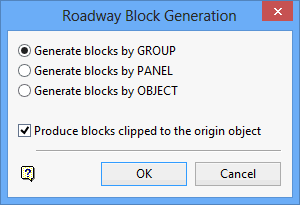
The roadways can be generated by group, panel or object.
Produce blocks clipped to the origin point
As the survey lines have no thickness, where the panel headings meet the origin object is depicted in Diagram 1.
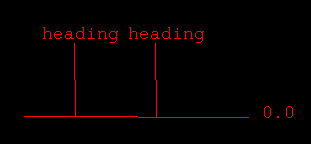
1
2 shows the result when generating headings from the heading alone.
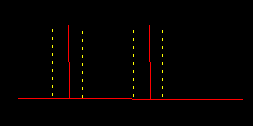
2
This would compromise the space taken up by the roadway on the original object survey line as indicated by the squares in Diagram 3.

3
For reserve purposes, it is not allowed to be reserving the same piece of coal in more than one block.
Therefore, you have the option to clip the roadway blocks against the roadway that would exist on the origin object (Diagram 4).
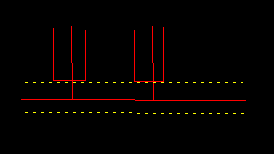
4
For clipping purposes, heading blocks take precedence over crosscut blocks and drivages take precedence over panels.
Click OK.
Y ou will then be prompted to select an object. Once selected, all objects in the specified category (group, panel or object) will be highlighted. In the case of selecting by object, and that object happens to be a heading survey line, then all cross-cuts that start from that heading will also be highlighted. Each selection needs to be confirmed. Upon confirmation, the roadway blocks are generated.
Note: If the crosscuts have been "pulled-back", and are not perpendicular to the headings, then the blocks will be generated with ends perpendicular to the crosscut direction, not parallel to the heading direction, as would be the case in an underground situation.
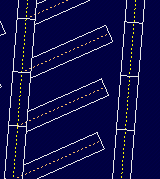
5

