Delete Projected
Use Delete Projected to delete the 3D blocks that were created through the Project option.
Instructions
On the Underground menu, point to Coal Reserves, and then click Delete Projected to display the Projection-block deletion panel.
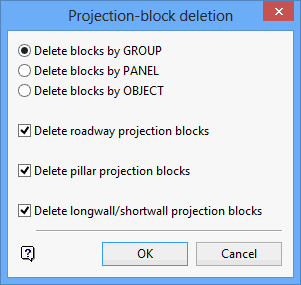
The blocks can be deleted by group, panel or object
Delete roadway projection blocks
Select this check box to delete the roadway blocks.
Delete pillar projection blocks
Select this check box to delete the pillar blocks.
Delete longwall/shortwall projection blocks
Select this check box to delete the long-term reserve blocks.
Click OK.
You are then prompted to select an object. Once selected, all objects in the specified category (group, panel or object) will be highlighted. In the case of selecting by object, and that object happens to be a heading survey line, then all crosscuts that start from that heading will also be highlighted.
Each selection needs to be confirmed. Upon confirmation, the blocks are deleted.

