Apply Curve 
Use Apply Curve to apply a curve of a nominated radius or tangent to strings. This option is useful for many situations where an angular corner must be rounded off. For example, where a road centre line bends too sharply or where a pit outline is too angular.A curve is created between any two adjacent line segments in an object. When the two line segments line in the same plane, a curve is applied following one of two methods, a constant radius or a constant tangent.
With the constant radius option, the radius of the curve is constant and the distance from the apex (angular corner) to the point where the curve intersects the line segments (d1and d2in Diagram 1) varies depending upon the angle at the apex. In Diagram 2 the blue lines represent the original shape and the red lines represent the shape after a curve or radius 8m (and 5 points) has been applied.
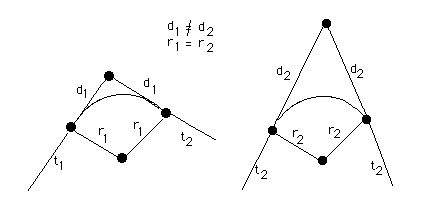
1- Fixed Radius
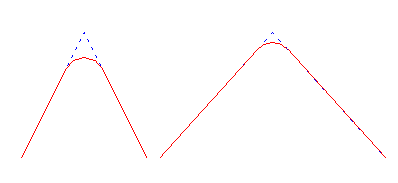
Figure 1 : Example of varying the apex angle
With the constant tangent option, the distance between the apex and the point where the curve intersects the line segments (d1and d2in Diagram 3) remains constant and the radius varies as the apex angle changes. In Diagram 4 the blue lines represent the original shape and the red lines represent the shape after a tangent (distance between the apex and the point where the curve intersects the line segments) of 15m (and 5 points) has been applied.
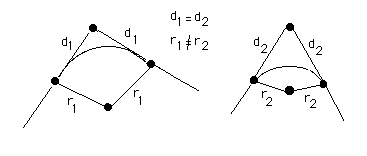
3- Tangent offset from Intersection Point
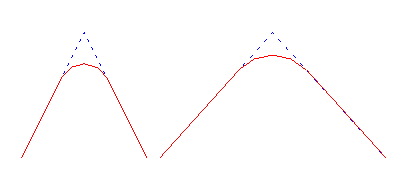
Figure 2 : Example of varying the apex angle
If the line segments are not in the plan plane, then the curve may be generated in the plan plane or in the plane defined by the two line segments.
This option can also be accessed by selecting the ![]() Chamfer button from the Modify toolbar.
Chamfer button from the Modify toolbar.
Note: The curve is not generated in 3D.
Instructions
On the Underground menu, point to Development, and then click Apply Curve.
Select the object to which you want to apply a curve.
Select the point at which to apply the curve to display the Curve parameters panel.
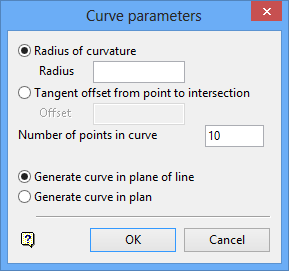
This panel to specify which method (constant radius or constant tangent) you want to use, the number or points to create in the curve and the plane in which to create the curve.
Radius of curvature
Select this option to create a curve using the constant radius method. You will need to specify the radius.
Tangent offset from point to intersection
Select this option to create a curve using the constant tangent method. You will need to specify the length of the tangent offset.
Number of points in curve
Enter the number of points that you want created in the curve. You must have at least 3 points. The default number of points will be set to '10' upon starting a Vulcan session. The default number will then change according to the last specified value.
Generate curve in plane of line
Select this option to generate the curve in the plane of the line.
Generate curve in plan
Select this option to apply the curve in plan view.
Click OK.
You are then asked whether or not you want to retain the curve.

