Auto Name
Use Auto Name to automatically name cross cuts that are created. This is useful for easily naming triangulations of the cross cuts, reserve reporting and scheduling. This option assigns the names in an order based upon geometric considerations; the cross cut closest to the origin (0, 0) is named first.
If all of your cross cuts are contained in one layer or have the same group name, then consider using the Manual Name option. The Manual Name option will allow you to name all of the cross cuts at once with an obvious naming pattern, as well as name the cross cuts by order of picking.
Instructions
On the Underground menu, point to Development, and then click Auto Name to display the Auto Name panel.
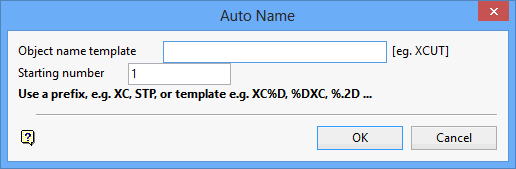
Object name template
Enter the object name template. The name template may be text, in which case numbers are added to the end of the name, or it can be text plus a format string (%D = cross cut number, %.2D = cross cut number with leading zeroes and a precision of 2). Format strings allow you to put the cross cut number anywhere in the name.
|
Object Name Template |
Result |
|---|---|
|
XCUT |
XCUT1, XCUT2, XCUT3... |
|
XC%D |
XC1, XC2, XC3... |
|
%DXC |
1XC, 2XC, 3XC... |
|
XC%.2D |
XC01, XC02, XC03... |
Starting number
Enter the number for the first cross cut. Cross cut names are incremented by the number of steps in the order in which they are picked. Enable the Update number check box if you want the starting number to be updated after the cross cuts have been named.
Example: If you had a starting number of '1' and a step of '1', and you named 14 cross cuts, then this number would be updated to 15. This means that if you then choose to name more cross cuts, then your original pattern is maintained.
Click OK.
The Multiple Selection box is then displayed. This to select the cross cuts by category. Cancel when finished selecting objects. The new names are then displayed.
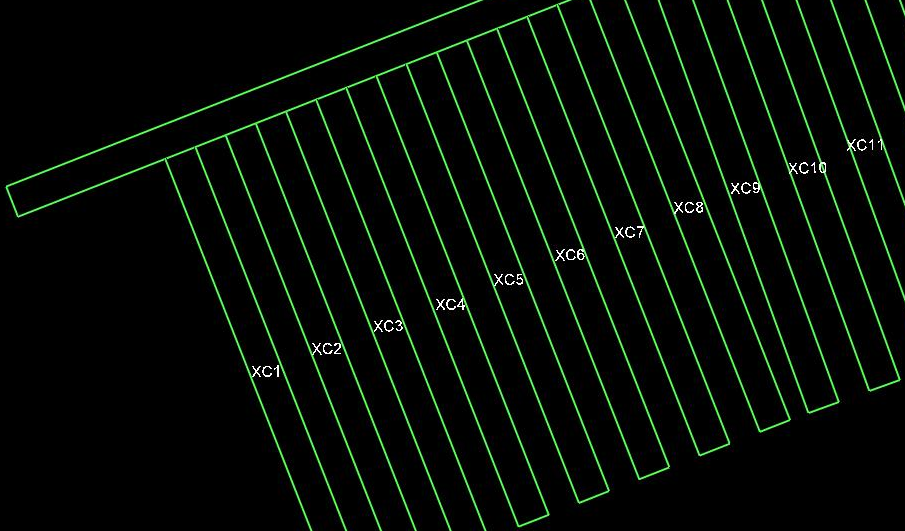
Figure 1 : Cross Cut Names
You will then be asked whether or not you want to keep the new names. Accept names saves the names in the object name field of the objects, places the labels on the screen and you are then returned to the Manual Name panel. Undo last name cancels the last assigned cross cut name.
To remove the labels, use the Remove option (under the Analyse > Label submenu), or select the Remove Label button ![]() from the Analyse toolbar.
from the Analyse toolbar.

