Interactive Edit Ramp
Use the Interactive Edit Ramp option to edit the ramps that were created through the Automatic Ramp option. All edits can be interactively performed using the mouse while in plan view. Separate windows such as the Overview window or custom windows created through the Open option (under the View > Window submenu) can be used in order to get simultaneous views from different 3D viewpoints.
Click to view the Interactive Edit Ramp tutorial
Instructions
On the Underground menu, point to Development, and then click Interactive Edit Ramp.
Select the start and end points. When using points, any position on the screen can be indicated, that is, you don't need to use an existing point. You can, however, use ![]() Snap to Objects or
Snap to Objects or ![]() Snap to Points mode to snap onto a specific point. Refer to the Digitise toolbar for information on the available snapping modes.
Snap to Points mode to snap onto a specific point. Refer to the Digitise toolbar for information on the available snapping modes.
When using segments, you will be required to select an object and a segment in the object. The direction of digitising is considered when applying the maximum angle constraint and for selecting the extremes for the ramp.
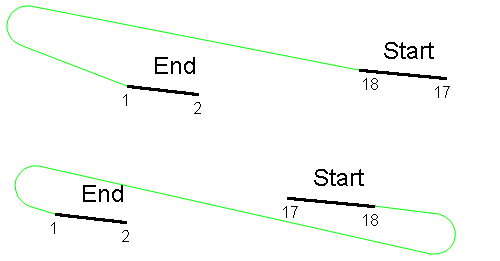
The solutions will start being processed. If a block model is being used, then the solutions will also be ranked.
A ramp displays once the allotted processing time has been reached. You will also be asked whether you want to continue processing, retain the displayed ramp or manually modify it.
Retain Current
Select this option to save the ramp in the nominated layer and exit the Automatic Ramp option.
Edit Interactively
Select this option to manually modify the ramp. You can drag any of the curves when manually modifying the ramp. A square handle displays for easier selection. Right-click with the mouse to display the Interactive Ramp Edit dialog box.
Add turn
Select this option to add a new turn or bend point into a straight segment of the ramp. You will need to indicate a location in the ramp object before entering the radius for the new turn. Make sure you use a radius between the minimum and maximum if the turn radii are being constrained
Delete turn
Select this option to manually remove one of the turns or spirals.
Adjust Turn Radius
Select this option to adjust the radius of a turn. After selecting the turn to modify, you will be required to enter a new radius value.
Edit Spirals
Select this option to modify the number of spirals in the turn. This option will only appear if there are spirals in the ramp or if spirals are allowed. After selecting the turn to modify, you will be required to enter the number of spirals in the turn.

