Rename Rings
Use the Rename Rings option to rename selected rings using a configurable naming system. An example of ring renaming is shown below.
Instructions
From the Explorer Window in Design Databases, load a section layer containing rings to be renamed.
On the Underground menu, point to Ring Design, and then click Rename Rings, to display the Ring Naming panel.
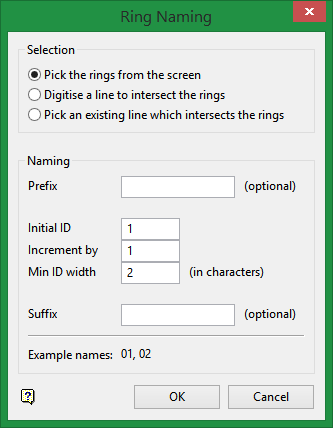
Selection
Click on a method of ring selection.
Select Pick the rings from the screen t o automatically rename one or more selected rings.
Select Digitise a line to intersect the rings to select rings by drawing aline intersecting the rings to be renamed.
Select Pick an existing line which intersects the rings if a line intersecting the rings to be renamed already exists.
Naming
Set up a naming convention in the following fields. Conventional Vulcan naming values are provided by default.
Prefix
Enter a prefix for ring naming as needed. Conventionally, R is used for ring.
Initial ID
Enter a digit or character to begin ring naming.
Increment by
If the ring ID is in numerical form, each ring name will be incremented by the number specified here.
If the ring ID uses characters, the ID will be incremented based on the numerical value of the characters.
Min ID width
Enter the minimum width of the ID, based on the number of rings in your design.
Suffix
Enter a suffix if needed. A suffix can be used to distinguish between different types of rings.
Select OK.
If the new name already exists, then a message displays and the Rename Section panel is redisplayed.
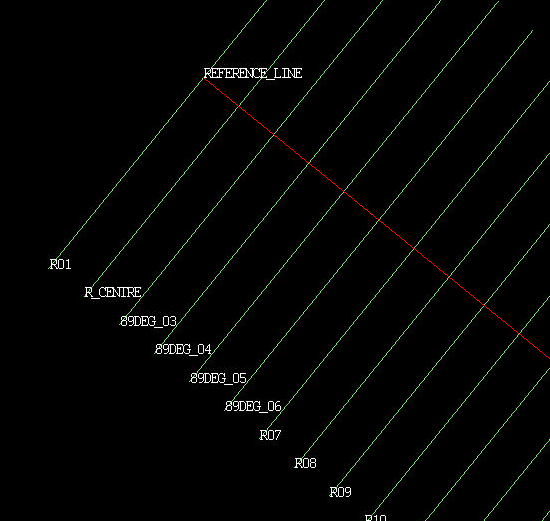
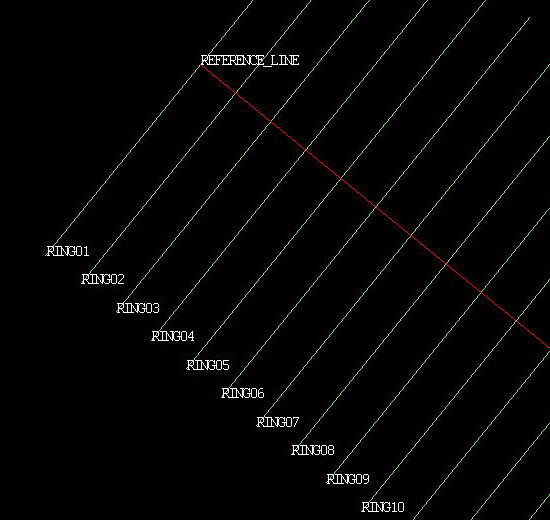
Figure 1 : Before and After Ring Renaming
Note: This option can only be used when in Plan View.
Tutorials
- View the Underground Ring Design tutorials

