Create/Edit Five-Spot Hole 
Use the Create/Edit Five-Spot Hole option to create or edit a five-spot hole (sometimes called a "dice five" hole).
This option can also be accessed by selecting the ![]() Create/Edit Five-Spot Hole button from the UG Ring Design toolbar.
Create/Edit Five-Spot Hole button from the UG Ring Design toolbar.
Instructions
On the Underground menu, point to Ring Design, and then click Create/Edit Five-Spot Hole.
If you have not already loaded a blast database, you will be prompted to do so. For instructions on how to do this, see Open Blast Database .
If you have not already set a current ring, you will be prompted to do so. For instructions on how to do this, see Display Rings .
Once a section line has been selected, the Select Holes dialog box is displayed. This dialog box contains the following options.
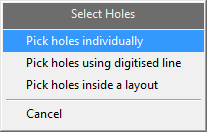
Pick holes individually
Select this option to individually pick the blasthole.
Pick holes using a digitised line
Select this option if you only want to select the blastholes that cross a digitised line within the working plane. The line will need to be digitised once this option has been selected.
Pick holes inside a layout
Select this option to select all of the blastholes in a layout by using a single hole from the screen. All blastholes within the layout that are associated with the chosen hole will be selected.
The following panel is then displayed.
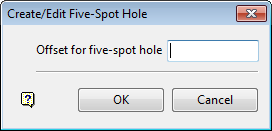
Enter the offset value for the hole.
Select OK.
You will then be asked whether or not you want to retain the changes.

