Mine
Use Mine to write to the block model the percentage of a block, which is in a 3D solid triangulation. It can be used to define the percentage of a block that has been mined out, that is, keeping track of the mining progress.
The variable can then be used in the Variables section of the Advanced Reserves Editor for further processing. Sub-blocking can also be used to control the accuracy of the geometry of what has been mined.
Instructions
On the Underground menu, point to Stope Design, and then click Menu to display the Mine panel.
The mine panel interface has two tabs:
Stope Mining
Block
Stope Mining
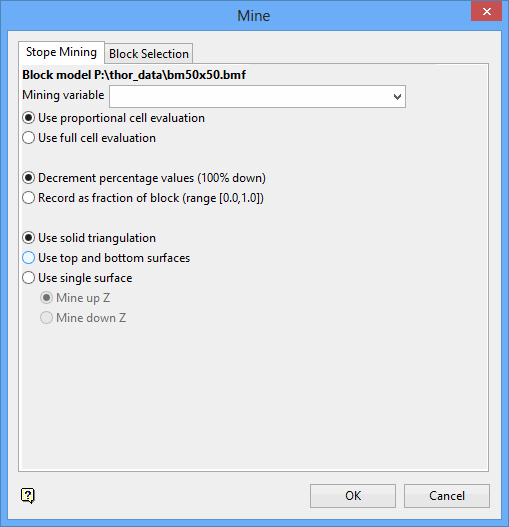
The directory path and filename of the currently open block model will be displayed at the top of the panel. The block model name will consist of the project code (<proj>), if specified, the block model file identifier (<bfi>), followed by the block model file extension (.bmf).
Mining variable
Enter, or select from the drop-down list, the variable to contain the percentage.
Use proportional cell evaluation
Select this option to include those blocks that touch the region, and evaluate according to the proportion of the block's volume that lies in the region. Proportional cell evaluation calculates and reports the exact proportion of a block in a triangulation.
Use full cell evaluation
Select this option to include blocks if the centroid falls in the triangulation. The entire block is included.
Decrement percentage values (100% down)
Select this option to record the proportion as a percentage of the blocks remaining, that is, the percentage of each block inside the triangulation is subtracted from 100. This means that a block with a value of '0' has been fully mined, while a block with a value of '30' is 70% mined and 30% unmined.
Record as fraction of block (range [0.0, 1.0])
Select this option to record the proportion as a fraction of the blocks mined. A block with a value of '0' refers to a block that has not been mined, while a value of '1' is used to represent a block that has been fully mined. A block with a value of '0.3' means that a block is 30% mined and 70% unmined.
Use solid triangulation
Select this option to report on the percentage or fraction of a block that falls in a nominated solid triangulation. You will be required to select the necessary triangulation after completing this panel.
Use top and bottom surfaces
Select this option to report on the percentage or fraction of a block that falls in two nominated surface triangulations. You will be required to select the necessary triangulations after completing this panel.
Use single surface
Select this option to report on the percentage or fraction of a block that falls above or below a nominated surface triangulation. You will be required to select the necessary triangulation after completing this panel.
Click OK.
Block Selection
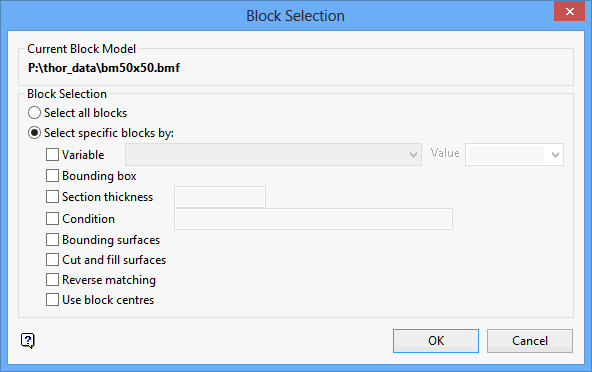
Either all blocks or specific blocks can be selected. If you select Select specific blocks by, then you must enter one or more of the following selection criteria:
Variable
Select this check box to restrict the blocks by a block model variable. You will need to specify the variable, as well as a particular value.
Example: To restrict blocks to those where Material equals Ore, select 'Material' as the variable (from the drop-down list) and enter 'Ore' as the value. However, if you require all blocks thatdo nothave this specified value, then enable the Reverse matching check box. The block model variable may be numeric (for example the grade variable 'Au') or character (for example 'Geology') variables.
Bounding box
Select this check box to restrict the blocks by a box. The bounding box is defined in Interactive or Coordinate mode. The required mode is selected from the Box Thickness panel, which is displayed once the Block Selection panel has been completed. You may also select the Use block centres check box and use it with this restriction.
Section thickness
Select this check box to restrict the blocks by a section plane. You will need to enter its associated thickness. The blocks that are within this thickness will be selected.
The section plane can be selected by line, points or grid coordinates. This information is entered through the Section Plane panel, which is displayed once the Block Selection panel has been completed. You may also select the Use block centres check box and use it with this restriction.
Condition
Select this check box to use a further constraint upon a numeric block model variable, for example Fe GT 10.0 (iron value greater than 10.0). The maximum size of the condition is 132 alphanumeric characters. A list of available operators/functions to use when defining this condition is provided in Appendix D.
Bounding Surfaces
Select this check box to restrict the blocks by bounding surfaces. Once the Block Selection panel has been completed, you will be required to select (from the screen) the top and bottom surface triangulations. Only blocks that lie within the overlapping sections, as viewed in plan view, of the surfaces are selected. You may also select the Use block centres check box and use it with this restriction. This check box will be disabled when the Cut and fill surfaces check box is in use.
Cut and fill surfaces
Select this check box to restrict the blocks to those that fall within two intersecting surfaces. This check box will be disabled when the Bounding surfaces check box is selected.
The required triangulation surfaces are specified through the Cut and Fill Surfaces Selection panel, which is displayed once the Block Selection panel has been completed.
Reverse matching
Select this check box to select outside the specified regions. See the description of the Variable field. This check box will be disabled when the Cut and fill surfaces check box is in use.
This check box is only available when using the Advanced Reserves Editor, or when limiting the block selection by a bounding box, triangulation or surfaces.
Use block centres
Select this check box to use the full cell evaluation method. If this check box is not selected, then the proportional cell evaluation method will be used instead.
Full cell evaluation : Include blocks if the block centroid is within the region. The entire block will be included.
Proportional cell evaluation : Include those block that touch the region, and evaluate reserves according to the proportion of the block's volume that lies within the region. Proportional cell evaluation calculates and reports the exact proportion of a block within a solid triangulation. When selecting blocks, all blocks that touch the region are selected.

