Add Fan
Use Add Fan to add individual fans to an existing fan database file (.vfn), allowing you to group a number of fans for a particular application, for example for a specific mine or area of the mine. An unlimited amount of fans can be added to a ventilation network.Instructions
On the Underground menu, point to Ventilation, and then click Add Fan to display the Add Fan panel.

Fan Name
Enter, or select from the drop-down list, the name of the fan that you want to add to the fan file. Names can be up to 40 alphanumeric characters in length.
Note: The fan name cannot contain commas.
Description
Enter a description to further describe the fan. The description can be up to 80 alphanumeric characters in length. Leave this field blank if you do not want to apply a description.
Fan data from
The fan data can be entered via an equation for the curve, points from the curve itself, or as fixed pressure (simulating inflow, natural ventilation or other compressor systems).
Select Next.
Equation
If you selected the Equation option, then the Fan Equation panel displays.
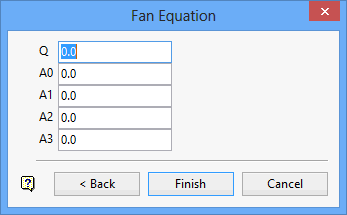
Enter the necessary fan equation parameters, that is, the starting airflow (Q) and the coefficients (A0-A3).
Curve
If you selected the Curve option, then the Fan Curve panel displays.
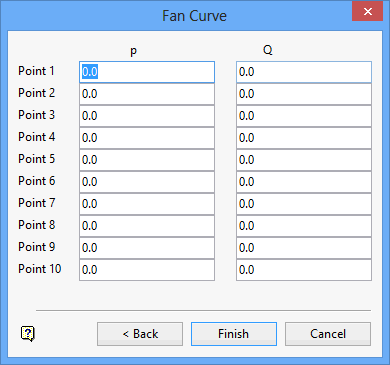
Enter the pressure (p) and starting airflow values (Q) for each point. Up to 10 points (with a minimum of 3) can be defined for the fan curve.
Fixed Pressure
If you selected the Fixed Pressure option, then the Fixed Pressure panel displays.
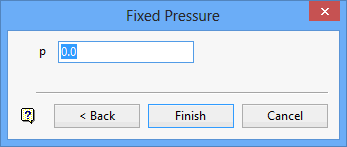
Enter the pressure value (p) for the fan.
Select Finish.
The fan is then added to the fan file.
Use the Save Fan File option to save the contents of the fan file.

