Open/Create Network
Use Open Network to open and/or create a network file.
Network files (<project><name>.vnt), which are stored in your current working directory, are listed under the Other folder of the Vulcan Explorer. Once an existing network file is opened, its corresponding ventilation layer is also loaded.
Instructions
On the Underground menu, point to Ventilation, and then click Open/Create Network to display the Open/Create Network File panel.
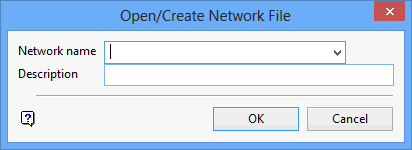
Network name
Enter, or select from the drop-down list, the name of the network file that you want to open. To create a new network file, enter the network name (a maximum of 40 alphanumeric characters).
Description
Enter a description to further describe the network file. The description can be up to 80 alphanumeric characters in length. Leave this field blank if you do not want to apply a description.
Click OK.
The network file is opened, and its corresponding ventilation layer is loaded onto the screen.
If you have chosen to create a new network file, then the file will be created and opened upon completion of the panel. A ventilation layer will only be created and associated with the new network file when a ventilation branch is created.
The value entered through the Network name field will be used to name the ventilation layer when the network file is saved.

