Report
Use Report to report on the network's input and output parameters. The reported information will be saved to a CSV file, with a separate file being created for each section chosen, that is, network information, branch input, fan data, and simulation output.
The resulting reports (a maximum of 4) will be named using the following format:
<project><layer>_<report name>.<section>.csv
where
| <project> | Refers to the Vulcan project code. |
| <layer> | Refers to the name of the currently open ventilation layer. |
| <report name> | Refers to the name of the resulting report file. |
| <section> | Refers to the name of the reported section, that is, network (Network information), branch (Branch Input), fan (Fan data) and output (Simulation output). |
Instructions
On the Underground menu, point to Ventilation, and then click Report to display the Generate Report panel.
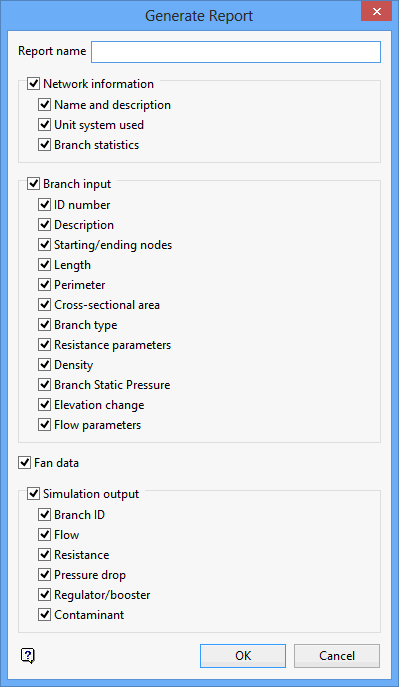
Report name
Enter the name of the report (up to 132 alphanumeric characters in length). The .csv file extension will be added once this panel has been completed.
Network information
Select this check box to include network information in the resulting report.
This information includes:
The name of the ventilation layer, and if applicable, its description.
The unit system used, that is, imperial of SI.
The branch statistics, that is, the number of branches, nodes, fans and fixes quantities.
Branch input
Select this check box to include branch input information in the resulting report.
This information includes:
-
The branch IDs and, if applicable, their descriptions.
-
The start and end nodes.
-
The length of the branches.
-
The perimeter of the branches.
-
The branch type, that is, dummy or normal.
-
Resistance parameters.
-
Cross-sectional area.
-
Branch static pressure values.
-
Elevation change and flow parameters.
Fan data
Select this check box to include fan data information in the resulting report, that is, fan name, description etc.
Simulation output
Select this check box to include simulation information in the resulting report, that is, resistance values, pressure drop values etc.
Click OK.
The reports are then saved to the appropriate.csv files. The reports can be viewed through a text editor (that is, WordPad), or through using a spreadsheet utility (that is, Microsoft Excel).

