Estimation Summary Report
Use this option to generate a summary report file (_esr.csv) with information compiled from selected block estimation report files (.bef_report) for validation purposes.
Note: An estimation summary report can also be generated from the command line, see BEFSUMREP.
Instructions
On the Block menu, point to Grade Estimation, then click Estimation Summary Report.
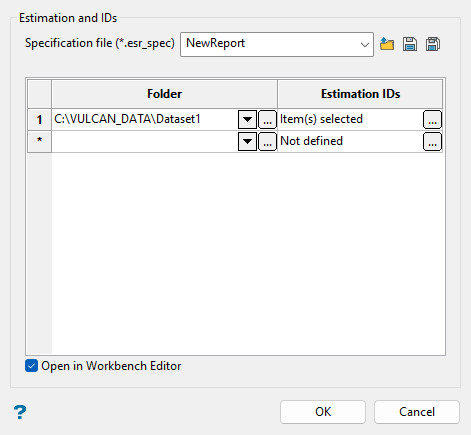
At a minimum, a block estimation file (.bef) needs to run to create a block estimation report file (.bef_report) prior to using this option.
An estimation summary report can also be generated from the Block > Grade Estimation > Run Estimation Multi and Block > Grade Estimation > Batch... commands.
For more information about creating and running block estimation files, see Block > Grade Estimation > New Estimation File and Block > Grade Estimation > Run..., respectively.
Follow these steps:
-
Define the specification file for the estimation summary report in the Specification file (*.esr_spec) field.
Enter a new specification name in the textbox to create a new file or select an existing specification file to reuse or edit parameters. Use the drop-down list to select a specification file if it is in the current working directory, or browse for it in another location by clicking the Browse button. To save your specifications, select the Save or Save As button.
-
 Browse
Browse -
 Save
Save -
 Save As
Save As
-
-
Browse to a folder location from the Folder column where desired block estimation report files (
.bef_report) are saved using the drop-down list or the button.
button. -
Click the
 button in the Estimation IDs column to open the panel used to select desired block estimation report files (
button in the Estimation IDs column to open the panel used to select desired block estimation report files (.bef_report) for the estimation summary report.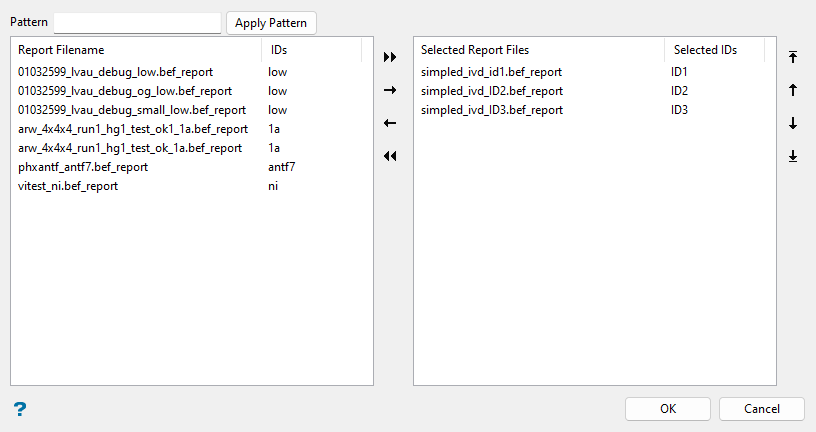
To highlight multiple list items at once, use the left mouse option in combination with the Shiftkey (this is for items that are adjacent in the list; for non-adjacent items, use the Ctrlkey and the left mouse option).
Use the Pattern field at the top of the panel to highlight list items with a common naming pattern. Wildcard characters can be used. Use an
*for multiple characters or a?to replace a single character.To move list items from one side to another, select the item(s), then click one of the navigation icons.

Move all items to right side. 
Move selected items to right side. 
Move selected items to left side. 
Move all items to left side. 
Move selected items to the top of list. 
Move selected items higher in list. 
Move selected items lower in list. 
Move selected items to the bottom of list. Select OK once you are finished selecting report files.
-
Select the Open in Workbench Editor checkbox to open the summary report in the CSV Editor tool automatically after clicking OK.
-
Click OK to run.
-
Open the estimation summary report file (
_esr.csv) saved to the current working directory with Excel or another external application, or view the summary report in the Workbench CSV Editor. The information included in the estimation summary report is defined in the table below.Summary Table Field Description Sample database Sample database considered in the estimation. Block model Block model file ( .bmf) considered in the estimation.Estimation file Block estimation file ( .bef) for the respective run.Estimation ID Estimation ID from the estimation file for the respective run. Estimated Number of block models estimated. Not Estimated Number of block models not estimated. All blocks Total number of blocks from the block model file considered in the estimation. % Estimated Percent of estimated blocks with respect to the total number of blocks that were considered in the estimation. Errors Error message logged from the estimation file run, if any. ExampleThe following estimation summary report, shown in the Workbench CSV Editor view, results from the selected report files demonstrated in Step 3 above.


