Qualities/Default Density
The Qualities/Default Density panel tab is used to specify the quality data grids, horizons and the block model variables for updating qualities.
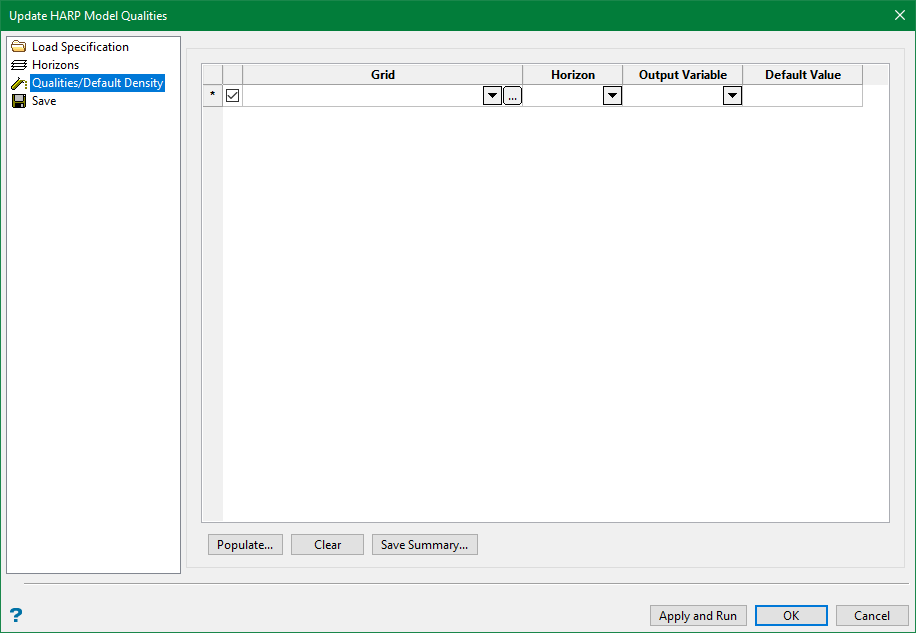
Use the checkboxes on the left to designate which quality grids will be used to populate the resulting HARP model. If grids are named with the standard naming convention, the appropriate quality grid value is automatically associated with the relevant block in the HARP model based on the horizon variable.
The standard naming convention for grids is <proj><horizon>.<XX>g, where <proj> is the project prefix, <horizon> is the horizon as defined in the .gdc_glob file, and <XX> is an abbreviation for the quality.
The grid value is populated into the HARP block vertically above the grid cell.
Select Include burden horizons to assign quality information to burden horizons. Match appropriate grids to the burdens in the panel.
Click Populate to automatically correlate input grids to output HARP model variables. If required, it is possible to define these connections manually.
The main panel has four main columns:
Grids
Input quality Grid(s), including a data path if the grid is not in the current work area. You can select the grids list manually, or use the Populate button to automatically populate the grids list. When building the grids list manually, select quality grids from the current working directory grids drop-down list, or from other directories.
To create the grids list automatically, click the Populate button. A new panel ‘Populate’ will be displayed, with the following options:
-
-
Select ‘From existing quality grids’ to use quality grids based upon folder location.
-
Leave the field blank, if the grids are in the current working directory.
-
Click Browse if the grids are located elsewhere.
-
Select ‘From specification file’, to populate this panel from a specification file.
-
You can build the final grids list from several runs by using the ‘Append to existing grids’ option.
-
Click OK to populate the main panel Quality tab with quality grids. This may take a few seconds if there are many grids or if the grids are accessed over a busy network.
Back at the Quality panel tab, individual grids may also be selected or unselected by the check box in-front of each grid file name.
The quality grids table can be cleared with the Clear button.
Using the Save Summary button, the content of the quality grids table may also be saved into a text file.
Horizon
The Horizon associated with the quality grid.
Output Variable
The Output Variable which will hold the quality values in the resultant HARP model.
Default Value
A Default Value populated to unassigned blocks. If no Default is entered, the system assumes a default value of -99.
In the example above, burden horizons are available to write to the resultant HARP model. Select the relevant grid and enter the required Default.

Automatically populate panel with grids.
-
Select Append to existing grids to build the final input list from several runs. Deselect this option to overwrite.
-
Select From existing quality grids to use quality grids based upon folder location. Leave the field blank if the grids are in the root of the current work area. Click Browse if the grids are located in a subfolder within the current work area or elsewhere on the local computer or network.
Include structural grids will include grids with st or tk extensions as input.
-
Select From specification file to populate this panel from a specification file. Specification files are generated by the following options:
-
-
Grid Calc > Integrated Stratigraphic Modelling > Create HARP Model
-
Grid Calc > Integrated Stratigraphic Modelling
-
Grid Calc > Create Multiple Surfaces.
-
-
Click OK to populate the main panel with quality grids. This may take a few seconds if there are many grids or if the grids are accessed over a busy network.
Related topics

